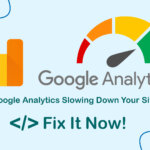Do you want to unlock the full potential of your website? Fine-tuning php.ini is an essential step. This article will provide you with in-depth knowledge of 13 crucial configurations in php.ini, along with practical examples that you can apply directly to your project.

Boost Your Website Speed with php.ini Optimizations
To find and edit your php.ini file, use a text editor like Notepad++, Sublime Text, or Nano. The file is usually in your PHP installation directory.
On Linux (Ubuntu/Debian), run php --ini in your terminal to find the exact path. Here are two commands to open and edit the file using Nano:
sudo nano /etc/php/8.1/cli/php.ini sudo nano /etc/php/8.1/fpm/php.ini
Offloading Server Workload with Time and Memory Constraints
max_execution_time: Scripts that run for an excessively long time can consume excessive server resources. This configuration is crucial in PHP.ini optimization for safeguarding the server from overload and preventing website performance issues.
max_execution_time = 300
max_input_time: Allows a PHP script to receive input data for up to 600 seconds (10 minutes). This sets a time limit for PHP to parse data sent to the server. For example: “Suppose a form has too many input fields; max_input_time will prevent the script from taking too long to process, avoiding server slowdowns.
max_input_time = 600
max_input_vars: Sets a limit on the number of variables in an HTTP request. This helps improve application performance by preventing scripts from processing too much data. It limits the number of GET, POST, and COOKIE variables in a single PHP request. This helps prevent attacks such as Denial of Service (DoS) by sending excessive data and ensures the application runs stably.
max_input_vars = 10000
memory_limit: Sets a memory limit for each PHP script. This helps improve application performance by preventing scripts from consuming too much memory, thus reducing server load and contributing to website speed optimization.
memory_limit = 2048M
post_max_size: Sets a limit on the size of POST data. This helps improve application performance by preventing scripts from processing too much data. It allows us to protect the application from being overwhelmed and ensures it runs stably.
post_max_size = 2M
upload_max_filesize: Sets a limit on the size of uploaded files. This helps prevent the server from being overloaded, running out of memory, and protects against attacks that involve uploading excessive amounts of data.
upload_max_filesize = 2M
Advanced Configurations for Optimal Website Performance
zlib.output_compression: Enabling output compression significantly reduces the size of transmitted data, thereby increasing page load speed and providing a smoother user experience. This is a useful performance optimization option, especially well-suited for websites with a lot of static content (HTML, CSS, JavaScript).
Note: May conflict with WordPress sites if it is enabled.
zlib.output_compression = On
opcache.enable: Activating Opcache, an efficient caching mechanism, speeds up the execution of PHP scripts by storing precompiled code in memory, eliminating the need for recompilation. This significantly improves the website’s response time.
opcache.enable = 1
opcache.enable_cli: This setting enables Opcache for the CLI (Command Line Interface). When set to 1, Opcache will be activated for CLI scripts. This means that when you run a PHP script from the command line, Opcache will check if the script’s code has already been compiled and stored in memory. If it has, Opcache will use the precompiled code directly, reducing execution time.
opcache.enable_cli = 1
opcache.memory_consumption: This setting allocates memory for Opcache. By providing more memory space to Opcache, it can store more precompiled PHP code. This minimizes the need to recompile scripts each time they are called, thereby speeding up application execution.
opcache.memory_consumption = 512
opcache.max_accelerated_files: This configuration sets a limit on the number of PHP files that Opcache can store, helping to optimize memory usage and maintain application performance.
opcache.max_accelerated_files = 100000
opcache.consistency_checks: It is generally recommended to set this to 1 (enabled) to ensure that Opcache uses the most up-to-date PHP code. However, in some cases, consistency checks might reduce Opcache’s performance. If you encounter performance issues, you might try setting it to 0 to disable these checks.
opcache.consistency_checks = 0
Note:
- The values above may need adjustment depending on your application and server configuration.
- If you are using WordPress, you might need to disable
zlib.output_compressionto avoid conflicts with WordPress’s built-in compression features.
You need to restart PHP to apply the changes.
sudo service php8.*-fpm restart
Optimizing php.ini is a process that requires patience and precision. By understanding these configurations and applying them appropriately, you can greatly enhance the performance of your website.