In the realm of computing, the Linux operating system stands as a titan, renowned for its stability, security, and versatility. At the heart of this robust system lies the Linux file system hierarchy, a meticulously structured organization of directories and files that governs data storage and retrieval. Understanding this intricate arrangement is crucial for anyone navigating the Linux landscape, whether you’re a seasoned programmer, an aspiring IT professional, or simply curious about the inner workings of your computer.
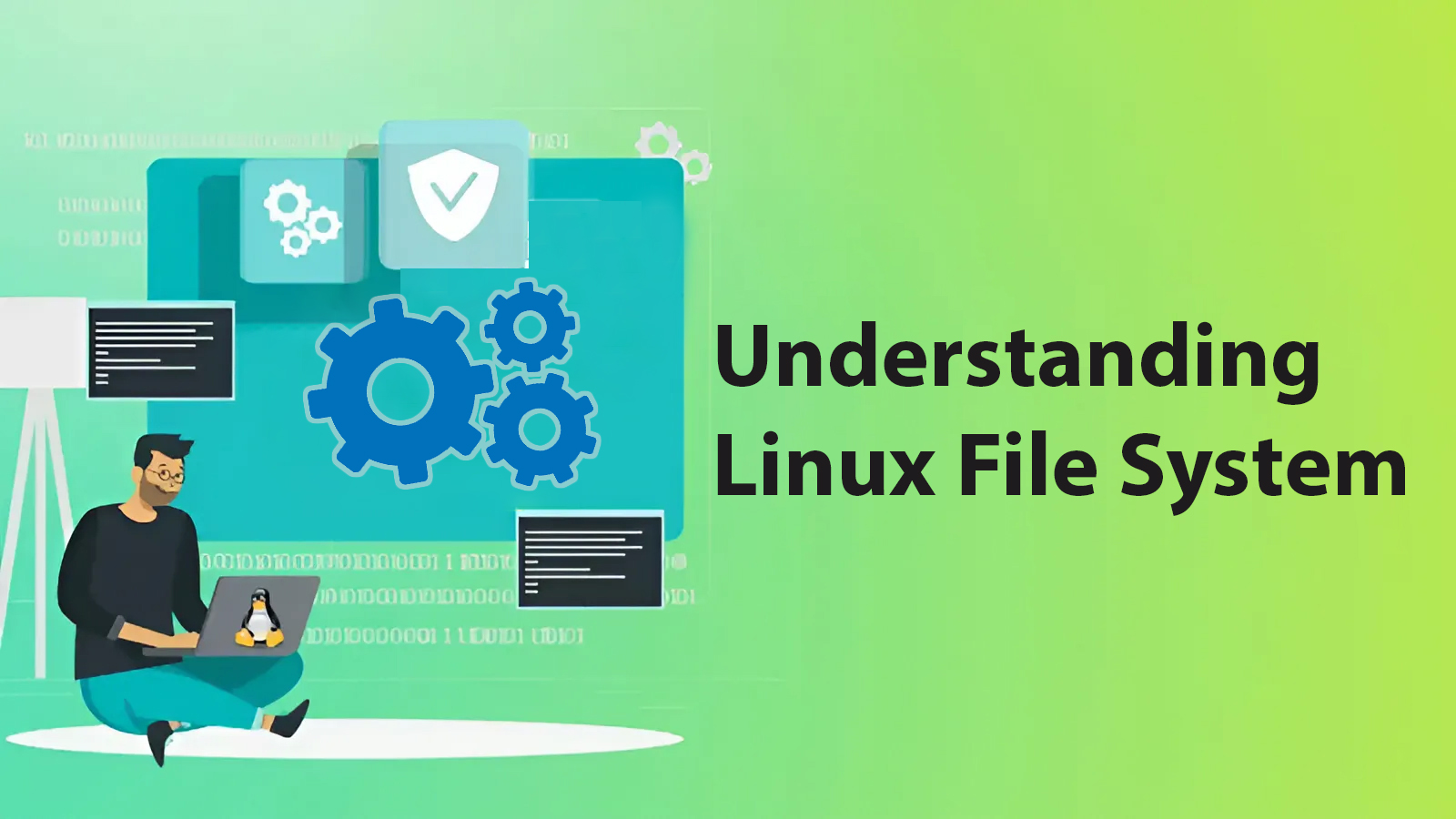
Embarking on a Journey Through the File System Tree
To fully grasp the Linux file system hierarchy, let’s embark on a guided exploration of its prominent directories:
/bin: This directory houses essential executable files, the tools that power basic system operations, such as listing files (ls), copying files (cp), and moving files (mv)./boot: As the name suggests, this directory harbors the crucial files responsible for booting up the Linux system, including the kernel (kernel) and the bootloader (grub)./dev: This virtual directory serves as a gateway to accessing hardware devices, providing file-like interfaces for interacting with physical components like hard drives (/dev/sda), keyboards (/dev/input/keyboard), and mice (/dev/input/mouse)./etc: The nerve center of system configuration, this directory holds configuration files that govern various aspects of the system, such as network settings (/etc/network/interfaces) and user accounts (/etc/passwd)./home: This directory serves as the personal haven for each user, providing a dedicated space for storing individual files, documents, and other belongings (/home/username)./lib: This repository houses shared libraries, the reusable code modules employed by various applications to perform common tasks. A prominent example islibc.so, the standard C library./media: This directory acts as the mount point for removable storage devices, such as USB drives (/media/usb) and memory cards (/media/sdcard)./mnt: Traditionally used for manually mounting partitions or external drives, this directory still holds significance in older systems./opt: This directory caters to optional software and applications installed by users, providing a designated location for managing third-party programs./proc: This dynamic directory offers a glimpse into the inner workings of the system, providing real-time information about running processes (/proc/pid), open files, and system resources./root: Similar to/home, this directory serves as the personal workspace for the root user, the administrative account with supreme control over the system./run: This directory temporarily stores data utilized by running processes, ensuring that crucial information remains accessible during system operation./sbin: This directory houses essential system administration tools, employed by root users to perform critical tasks like managing disk partitions (fdisk) and mounting devices (mount)./usr: This expansive directory encompasses a vast array of subdirectories, including libraries (/usr/lib), application binaries (/usr/bin), documentation (/usr/share/doc), and more./srv: This directory caters to service-related data, primarily used by server applications to store and manage their operational files./sys: This specialized directory provides access to low-level system information, typically utilized by developers and advanced system administrators./tmp: This temporary directory serves as a staging ground for files created by users and applications, often cleared upon system reboot./var: This directory accommodates variable data that changes over time, encompassing system logs (/var/log), application caches (/var/cache), and other dynamic information.
Navigating with Caution: Essential Pointers
Venturing into the Linux file system hierarchy demands a degree of caution, as tampering with certain files can lead to system instability or even render the system unusable. Here are some crucial guidelines to follow:
- Avoid modifying or deleting files within system directories like
/boot,/etc, and/sbinunless you possess administrative privileges and a thorough understanding of the potential consequences. - Employ the
sudocommand to execute tasks requiring root privileges such assudo apt updatefor updating software repositories
Beyond the Basics: Delving Deeper
The exploration presented here offers a foundational understanding of the Linux file system hierarchy. As you delve deeper into the world of Linux, you’ll encounter additional nuances and intricacies. Here are some valuable resources to empower you on your journey:
- Filesystem Hierarchy Standard (FHS): https://en.wikipedia.org/wiki/Filesystem_Hierarchy_Standard
- Linux File System Tutorial: https://stackoverflow.com/search?q=Linux+File+System
By mastering the Linux file system hierarchy, you’ll unlock a potent tool for navigating the Linux landscape with confidence. This knowledge empowers you to locate essential files, manage software installations, and troubleshoot system issues effectively. So, embark on your exploration, embrace the journey, and conquer the magnificent realm of the Linux file system!









