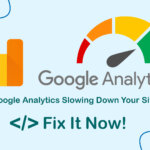Installing an SSL certificate for your website to use HTTPS is a crucial step in enhancing your website’s security and optimizing for search engines (SEO). This article will guide you through the process of installing a free SSL Let’s Encrypt certificate in aaPanel, ensuring your website benefits from HTTPS protection.

Why SSL is Essential for Your Website
Before we dive into the installation process, let’s understand why installing SSL Let’s Encrypt in aaPanel is so important:
- Enhanced Security: SSL encrypts data transferred between your website and its visitors, protecting sensitive information from potential attackers.
- Improved SEO Rankings: Google and other search engines prioritize secure websites. By using HTTPS, you may see a boost in your search engine rankings.
- Increased User Trust: The padlock icon and “https://” in the address bar instill confidence in your visitors, potentially increasing engagement and conversions.
- Compliance: Many regulations require SSL for websites handling user data, making it essential for legal compliance.
- Better Performance: HTTPS is a requirement for using HTTP/2, which can significantly improve your website’s loading speed.
Steps to Install Free Let’s Encrypt SSL on aaPanel for Your Website
In the previous article, we showed you how to install WordPress on aaPanel. Now, to continue with installing SSL, please follow these steps:
Click on “Website,” then click on your domain name in the aaPanel interface. Next, click on “SSL.” Select the domain name(s) you want to install the SSL certificate on and click “Apply.” (You can select multiple domain names if you want to install SSL in bulk).
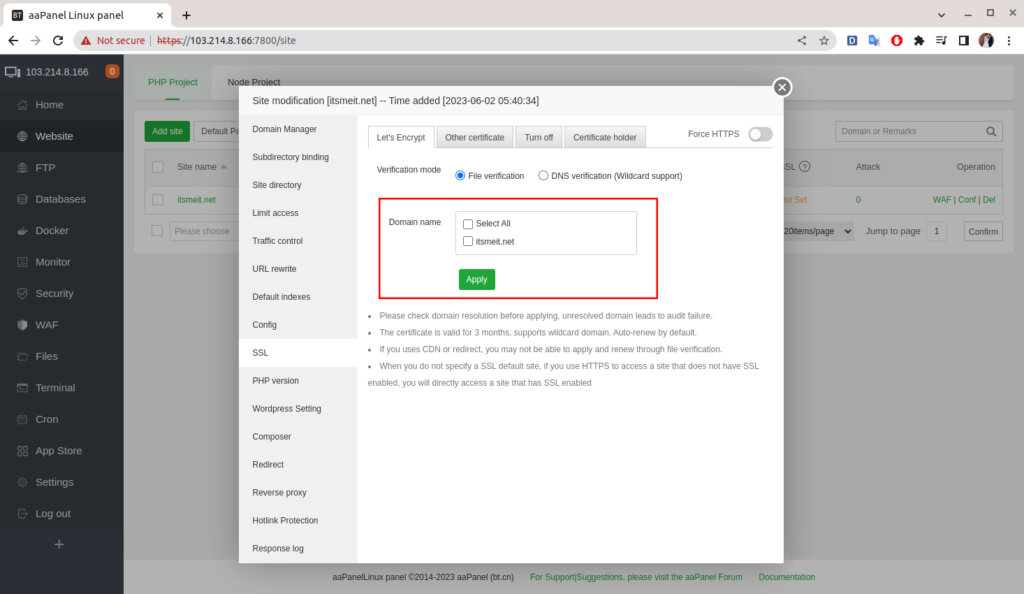
The process of installing a free SSL certificate is automated and will be completed quickly within a few minutes. Once you receive the success message, click on “Force HTTPS” to redirect “http” to “https.”
As shown in the screenshot below, the green notifications indicate that SSL is ready for the website and it will be auto-renewed, so you don’t need to do anything further.
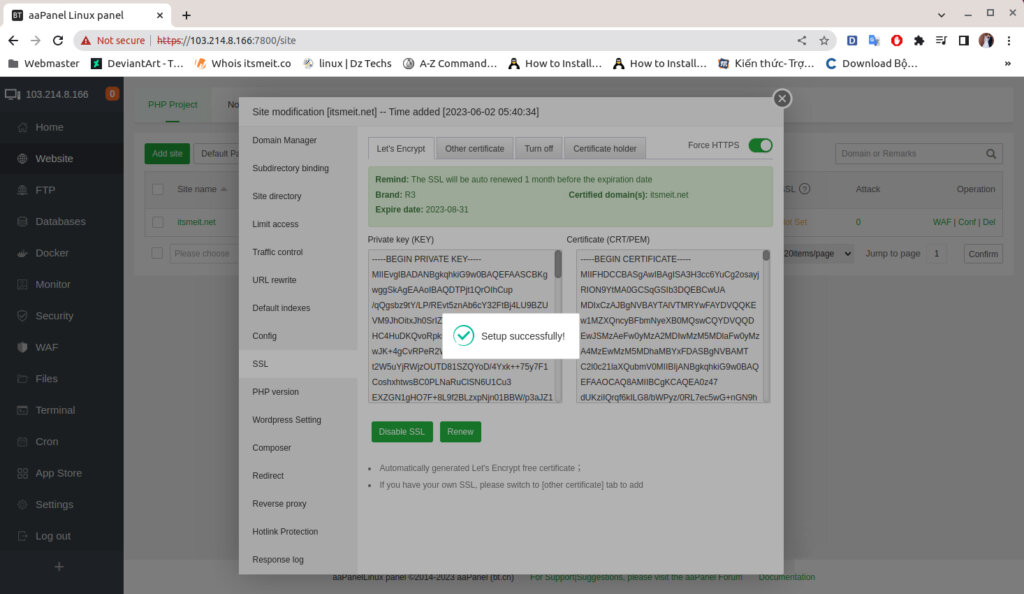
Fixing Let’s Encrypt SSL Errors on aaPanel
There are two common errors that can prevent you from installing SSL for your website when using aaPanel on Linux.
1. DNS Propagation Error:
This error occurs when your DNS settings haven’t fully updated to point to your new server’s IP address. This can cause SSL verification to fail. If you encounter this error:
- Don’t worry: This is a temporary issue.
- Wait and check: Wait a few hours and then check your domain name on dnschecker.org to see if it correctly points to your VPS IP address.
- Try again: Once the DNS has updated, you can retry the SSL installation.
2. “Invalid version…” Error:
If you see the error “Invalid version. The only valid version for x509req is 0“, follow these steps:
- Open File Manager: In the aaPanel menu, click on “Files.”
- Navigate to the folder: Open the folders under the path “/www/server/panel/class.”
- Find the file: Locate the file named “acme_v2.py” and double-click to open it.
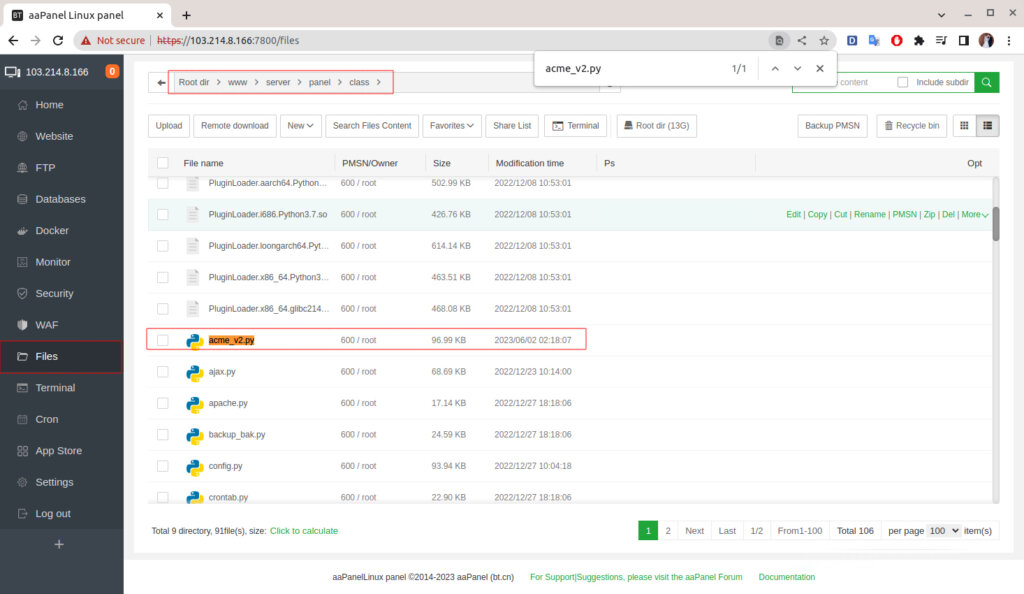
When the file editor opens, press “Ctrl + F” to search for the string “X509Req.set_version( 2 ).” Change this to “X509Req.set_version( 0 )” and then click “Save” to save the file.
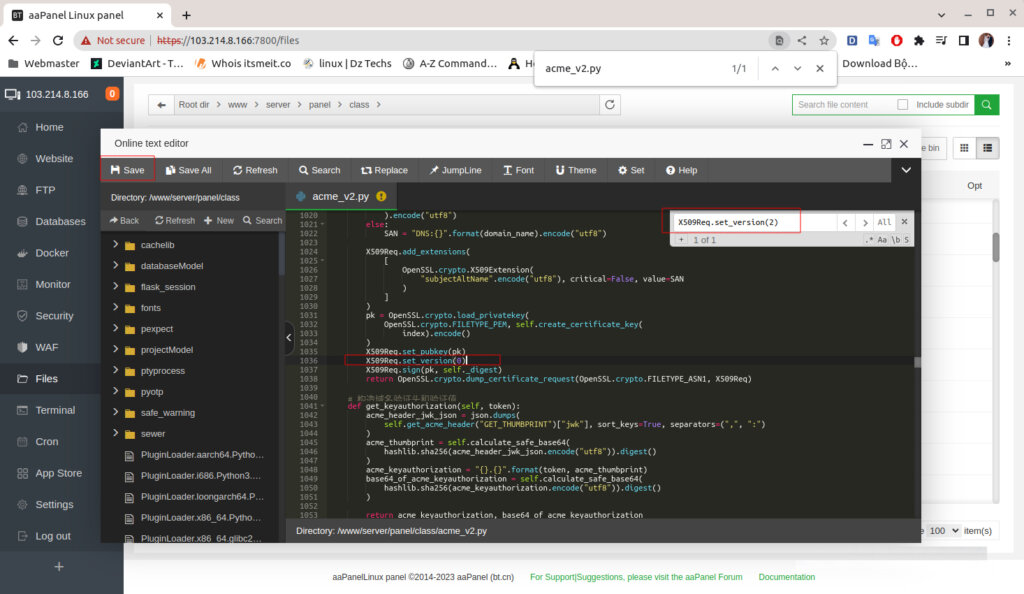
Click “Home” to go back and then click “Restart” in the top right corner to restart aaPanel. Now you can try reinstalling SSL for your website.
Note: For other errors, you can try searching for answers or asking questions on the forum.aapanel.com.