Installing Photoshop CS6 Portable on Ubuntu 20.04/22.04 LTS not only allows you to leverage the full professional photo editing capabilities of this leading software but also brings the flexibility and convenience of using a portable version on a Linux operating system. In this guide, we will provide a detailed step-by-step process to help you easily install and use Photoshop CS6 Portable on your Ubuntu system.

Experience Photoshop CS6 Portable on Ubuntu: Unleash Your Creativity
Step 1. Enable 32-bit and install WineHQ
To install Windows .exe files on Ubuntu, we’ll use Wine, a compatibility layer that creates a Windows-like environment. Since Photoshop CS6 is a 32-bit application, we’ll first need to enable support for 32-bit architecture on your system.
Start by opening a terminal and running the following command:
sudo dpkg --add-architecture i386
To proceed with installing Photoshop CS6 Portable on Ubuntu 20.04, you’ll need to add the Wine GPG key to enable package installation from the Wine repository. (This step is not required for Ubuntu 22.04 installations, so you can skip it if you’re using that version).
wget -nc https://dl.winehq.org/wine-builds/winehq.key sudo apt-key add winehq.key sudo add-apt-repository 'deb https://dl.winehq.org/wine-builds/ubuntu/ focal main' sudo apt install --install-recommends winehq-stable
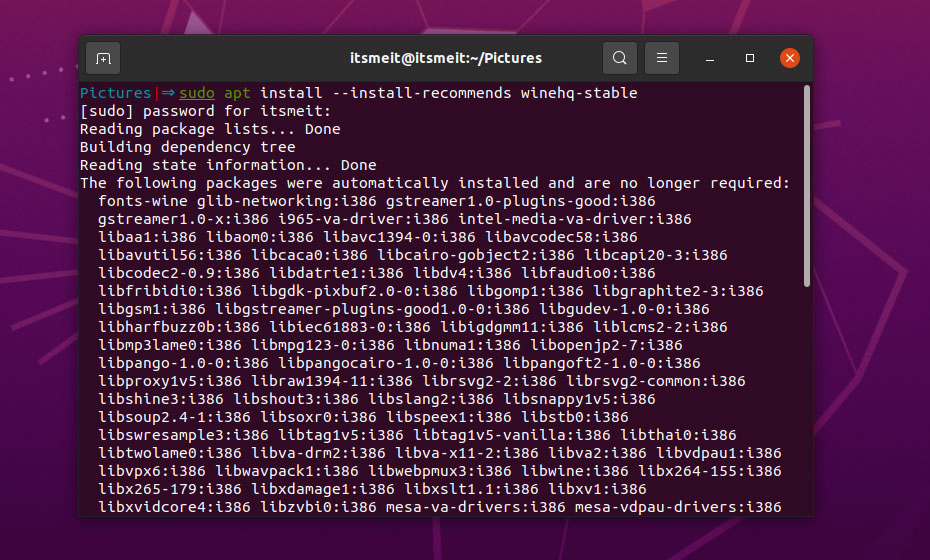
Step 2. Install PlayOnLinux
PlayOnLinux is a graphical user interface for the Wine software compatibility layer, enabling Linux users to easily install and manage various Windows applications, including video games, Microsoft Office, Internet Explorer, iTunes, and Safari.
sudo apt install playonlinux
Step 3. Install Photoshop CS6 Portable
You’ll need the Photoshop CS6 Portable installation files. If you don’t have them yet, you can download them by clicking [link].
Now, launch PlayOnLinux by searching for it in your applications menu.

Once it’s open, click the plus icon labeled “Install,” then navigate to the “Graphics” category and select “Photoshop CS6.” Finally, click the “Install” button to begin the installation process.
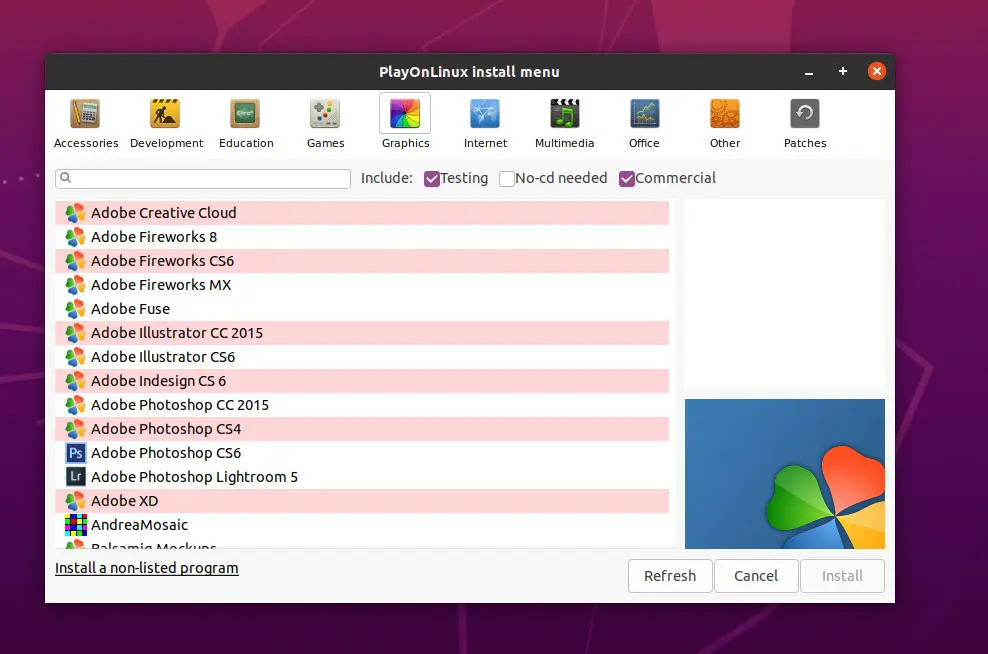
Click “Next.” PlayOnLinux will automatically locate and install the necessary add-on package for Adobe Photoshop CS6. When prompted to install dependencies, click “OK” to allow the download and installation of all required components.
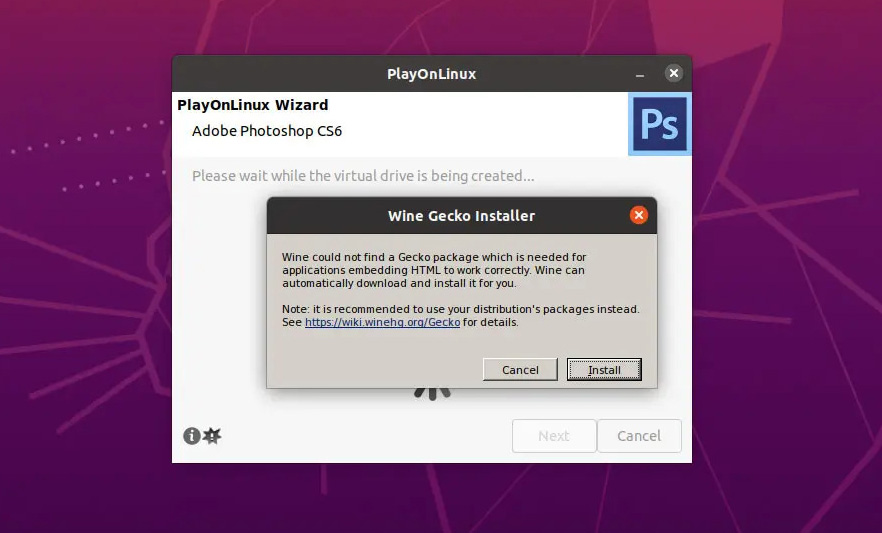
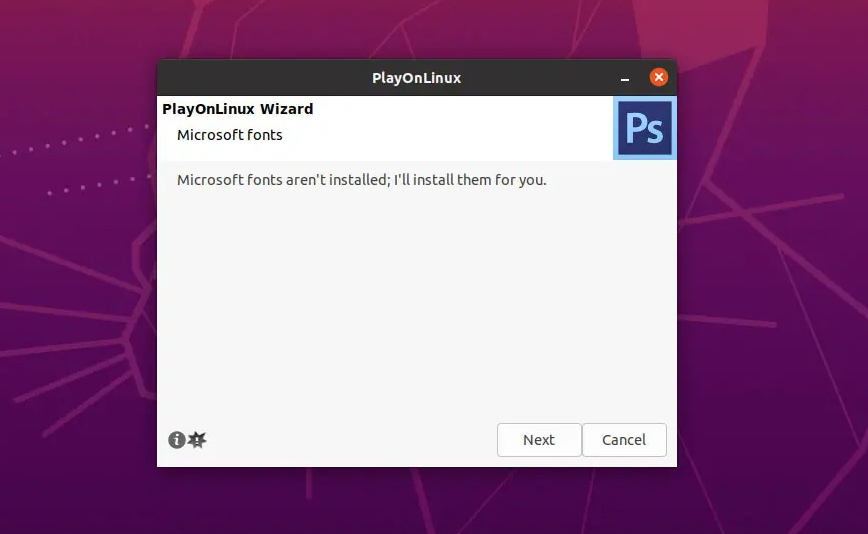
After the dependencies are installed, click “Browse” and navigate to the location where you saved the CS6 Portable.exe file. This will allow PlayOnLinux to find the file and proceed with the installation.
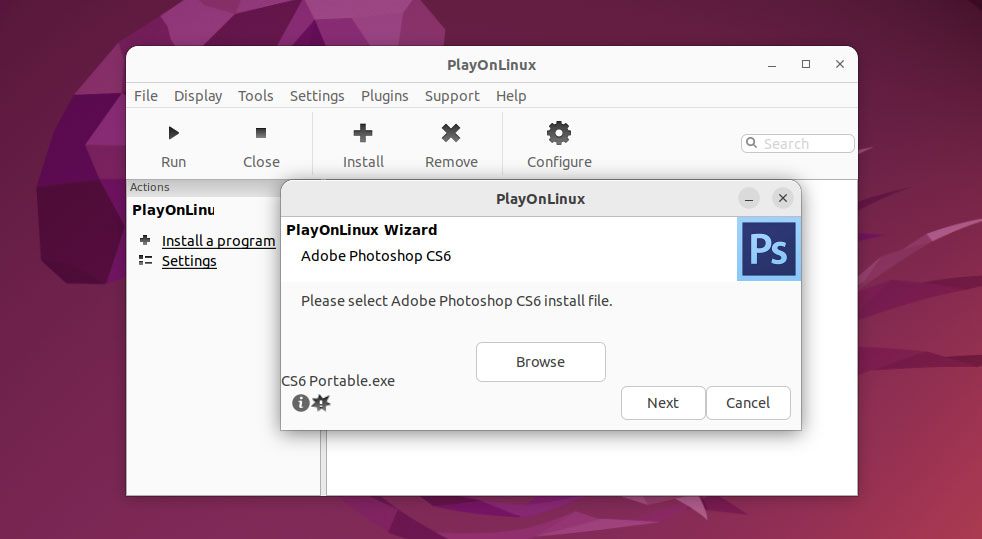
Choose your preferred language and installation path. It is recommended to install Photoshop CS6 Portable to C:\ProgramData\PhotoshopPortable. Once you’ve made your selections, click “Install” to continue the installation process.
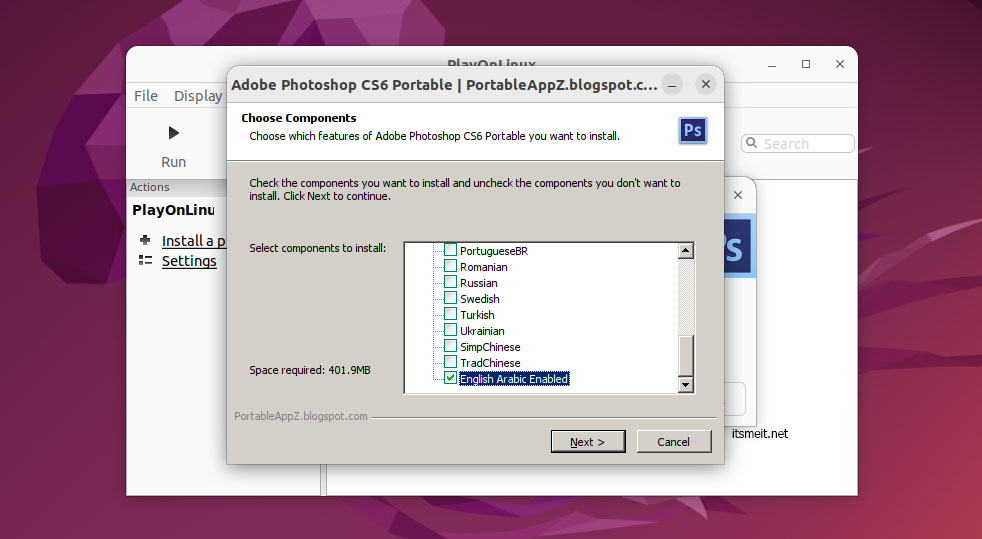
The installation process is very quick, and you can launch Photoshop as soon as it’s finished. This portable version does not require activation.
Step 4. Add the Photoshop CS6 icon to the Taskbar
Go to the applications menu, search for Photoshop, and then click “Add to Favorites” or a similar option to pin its icon to your taskbar.
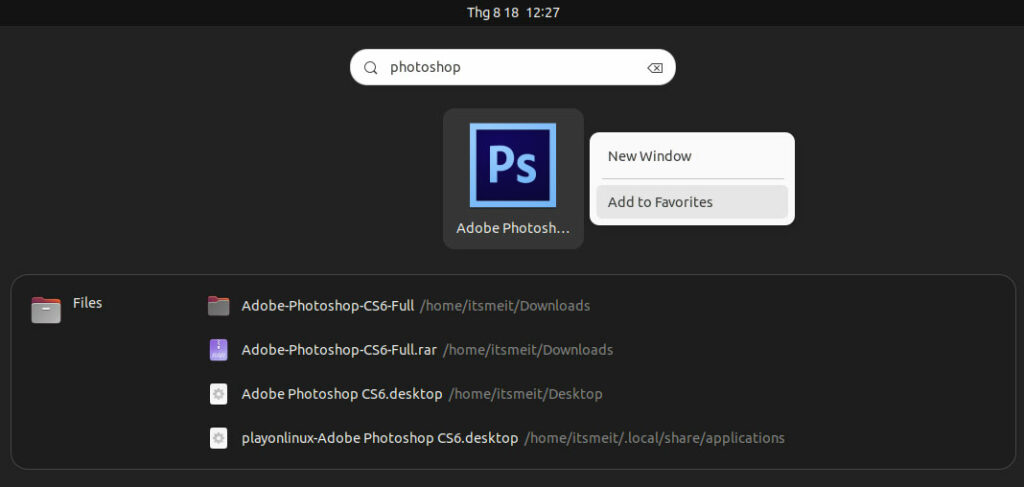
With Photoshop CS6 Portable now successfully installed on your Ubuntu system, you’re ready to unleash your creativity. Whether you’re editing photos, designing graphics, or creating digital art, Photoshop CS6 is a powerful tool that can help you bring your ideas to life. Enjoy the seamless experience and explore the endless possibilities this software offers!









