Adobe Illustrator CS6 is a popular graphic design and image editing software by Adobe. Although there is no official version for Ubuntu, we can still install it using Wine and PlayOnLinux. This post will guide you through the step-by-step process of installing Adobe Illustrator CS6 on Ubuntu 22.04/24.04 LTS.
Tips for installing Illustrator CS6 without errors on Ubuntu

Step 1: Enable 32-bit System Architecture and Install WineHQ
By default, PlayOnLinux creates a 32-bit Windows environment. To install Adobe Illustrator CS6, first, enable 32-bit architecture support on your system:
sudo dpkg --add-architecture i386
Next, add the Wine GPG key to allow installation from Wine’s repositories:
wget -nc https://dl.winehq.org/wine-builds/winehq.key sudo apt-key add winehq.key sudo add-apt-repository 'deb https://dl.winehq.org/wine-builds/ubuntu/ focal main' sudo apt install --install-recommends winehq-stable
Step 2. Install Playonlinux
PlayOnLinux is a graphical front-end that allows Linux users to install Windows applications like Adobe Illustrator CS6, Microsoft Office, and more. Install it with:
sudo apt install playonlinux
Step 3. Install Adobe Illustrator CS6
Prepare the Adobe Illustrator CS6 installation files. If you don’t have them yet, click on [link] to download.
Open the PlayOnLinux application, click the “Install” button, navigate to “Graphics,” select “Adobe Illustrator CS6,” and click “Install.”
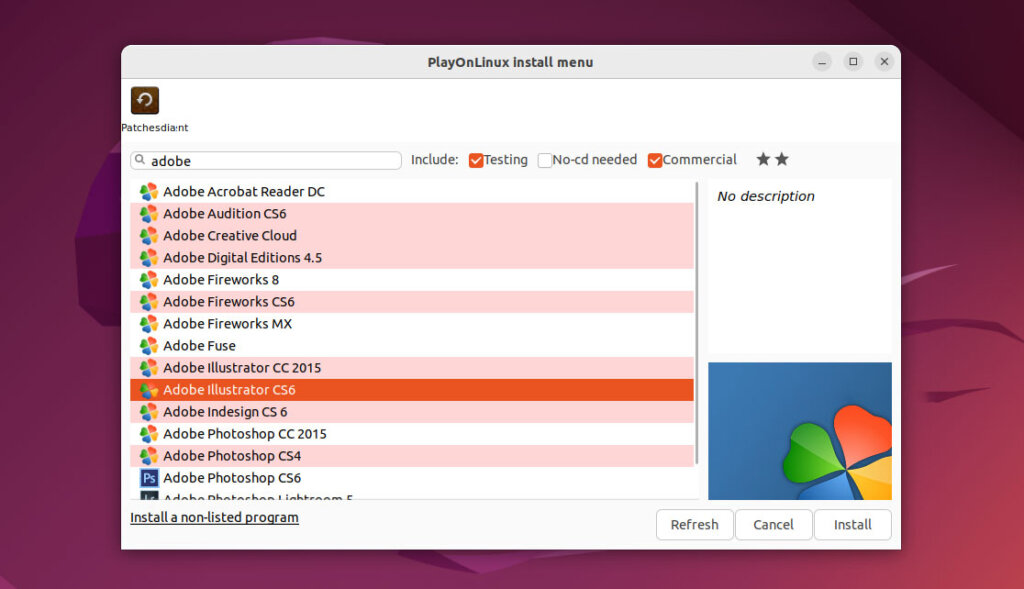
Follow the on-screen instructions, browse to the extracted “Setup.exe” file when prompted, and install any required dependencies. When asked, select “Try” to bypass Adobe account login.
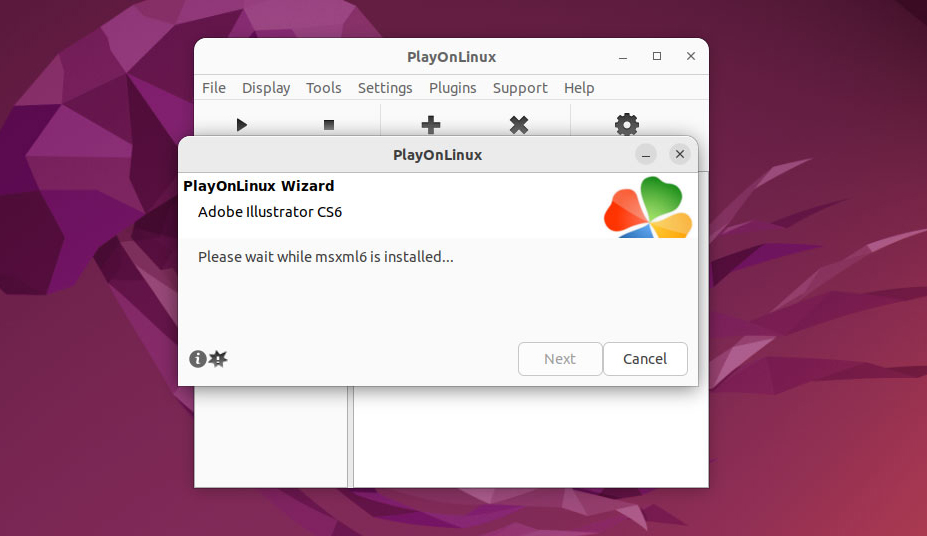
At this step, install it like on Windows, disconnect from the internet and click ” Try “, otherwise you will need to log in to your Adobe account.
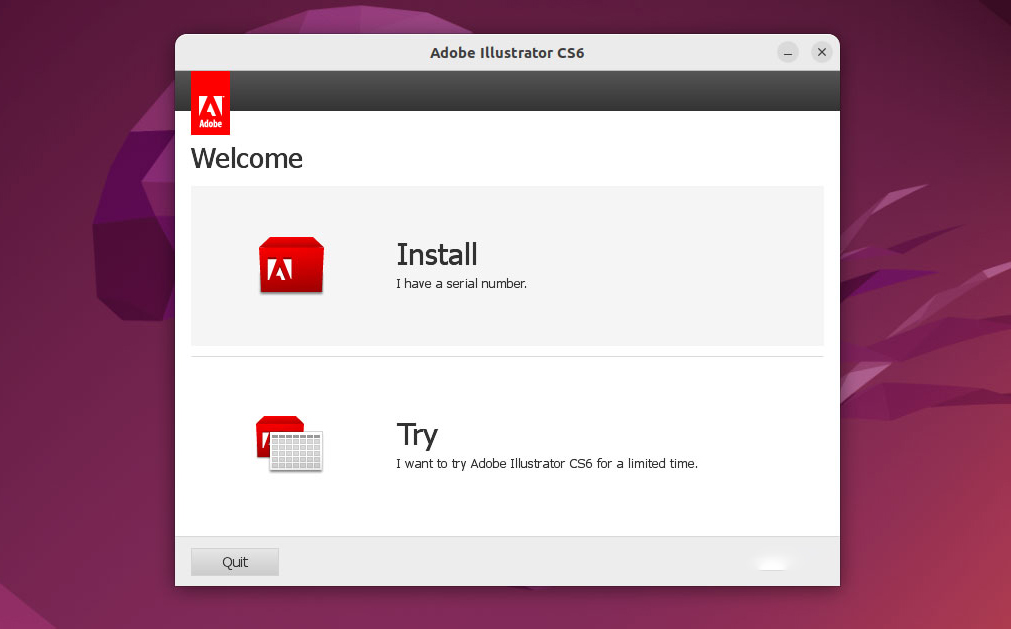
Select the language and press Accept to confirm the settings.
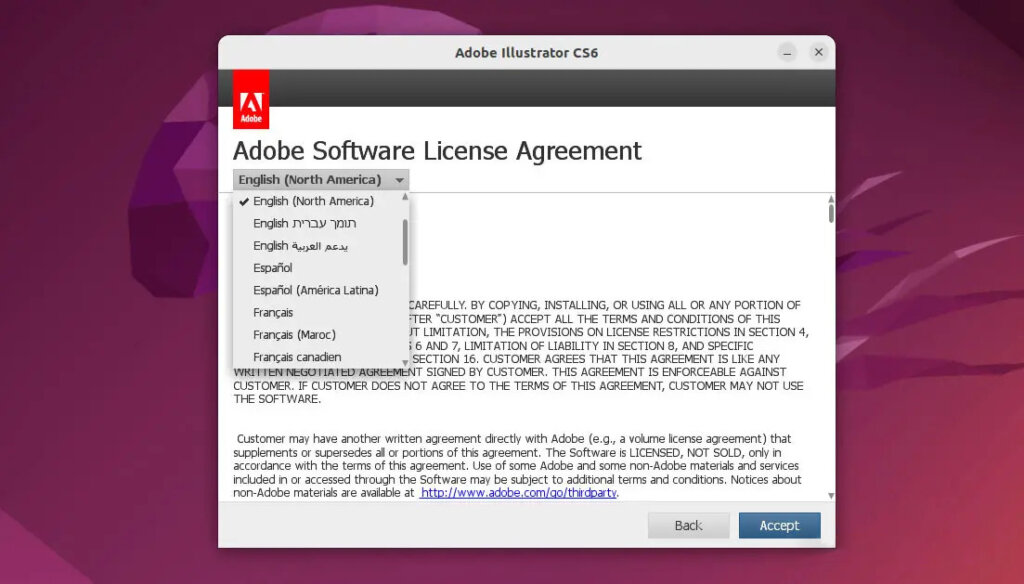
Click “ Close ” after the installation is complete, then reopen the Playonlinux interface and click Open the directory to activate Adobe Illustrator CS6 software.
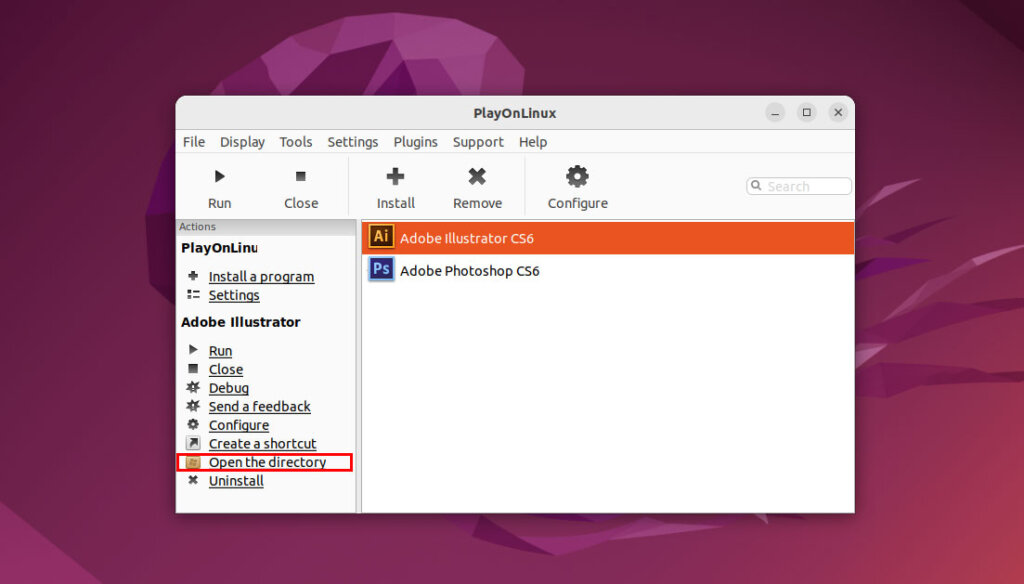
Step 4: Activate Adobe Illustrator CS6
After installation, you’ll need to activate Adobe Illustrator CS6 to use it. Here’s how:
- Copy the amtlib.dll file in the unzipped Crck Adobe Illustrator folder
- Open Playonlinux again and click on Adobe Illustrator CS6 -> Open the directory .
- The AI CS6 installation directory opens, paste the replace amtlib.dll file here (usually 32bit).
Step 5: Add Adobe Illustrator CS6 Icon to Taskbar
To add the Adobe Illustrator CS6 icon to your taskbar, search for it in the menu, right-click, and select “Add to Favorites”.
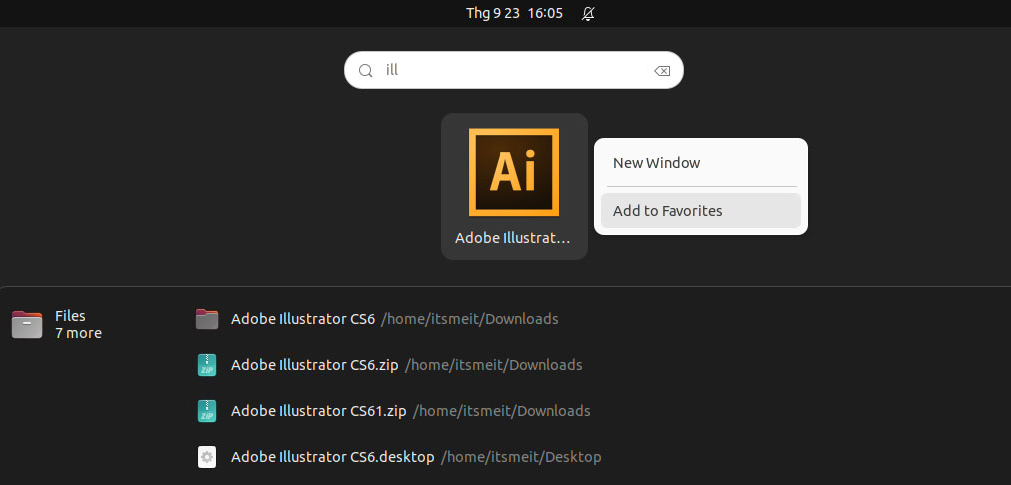
With these steps, you should now have Adobe Illustrator CS6 installed and running on your Ubuntu 22.04 or 24.04 LTS system.










Can you please help me? Your download link for setup has expired and I desperately need one that works.