In this article, we will guide you through two simple ways to install Yandex Browser on Ubuntu 22.04 or 24.04 LTS. Yandex Browser, initially released on October 1, 2012, is a relatively lightweight browser developed by the Russian company Yandex, based on the open-source Chromium project. The browser checks website security using the Yandex security system and scans downloaded files with Kaspersky antivirus for enhanced security. Additionally, it utilizes Opera Software’s Turbo technology to speed up browsing on slow internet connections.

Yandex Browser Features
Yandex is a browser built and developed based on Chromium, so Chromium features are available on Yandex. I have used and found that Yandex Browser is faster than Chrome, Firefox, or Edge in terms of interface and browsing speed
Bookmark manager: This feature allows you to synchronize bookmarks, extensions, and browser data across all your devices. When you set it up, there will be a configuration interface. If you are using Chrome and have a sync account enabled, Yandex will automatically import all your Chrome data.
Search image: This is an image search feature similar to Google Images, a search service that allows users to search for images on web pages.
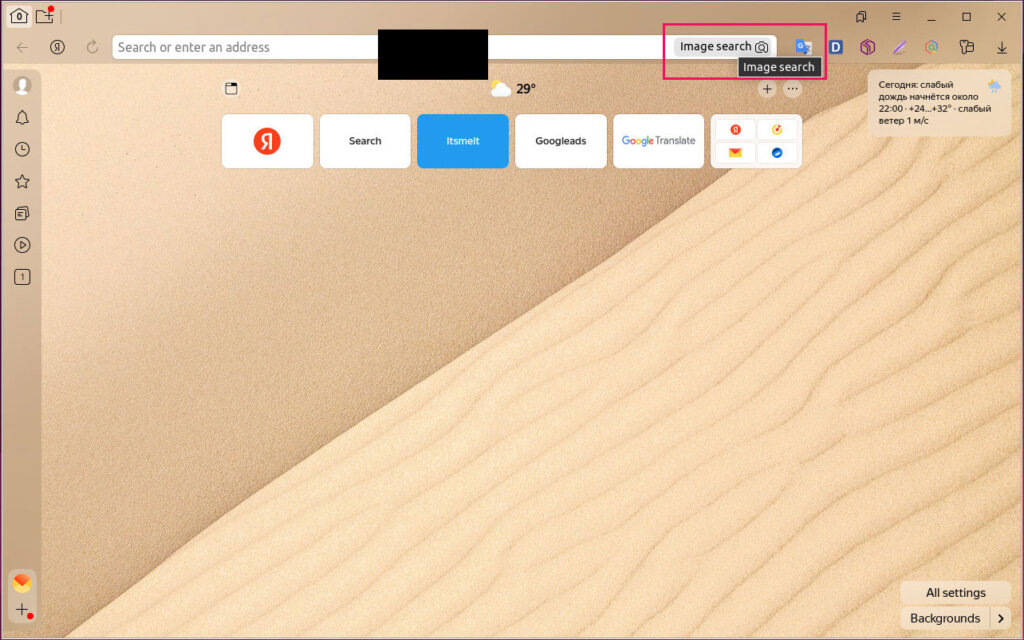
Export passwords to a file: You can export your saved passwords to a file and import them back into the browser.
Chromecast: Cast movies and videos from Yandex Browser to any TV that supports Chromecast technology.
Tracker blocking: Blocks malicious trackers, viruses, and malicious code that can transfer your personal data (phone number or email address) to third parties. You can use Yandex’s tracking protection (YTP) technology to identify what trackers are running on a page and block those you don’t trust.
Ad settings: Yandex allows users to enable/disable the display of ads. If you don’t want to see ads on the Yandex homepage or new Yandex Browser tabs, you can turn them off.
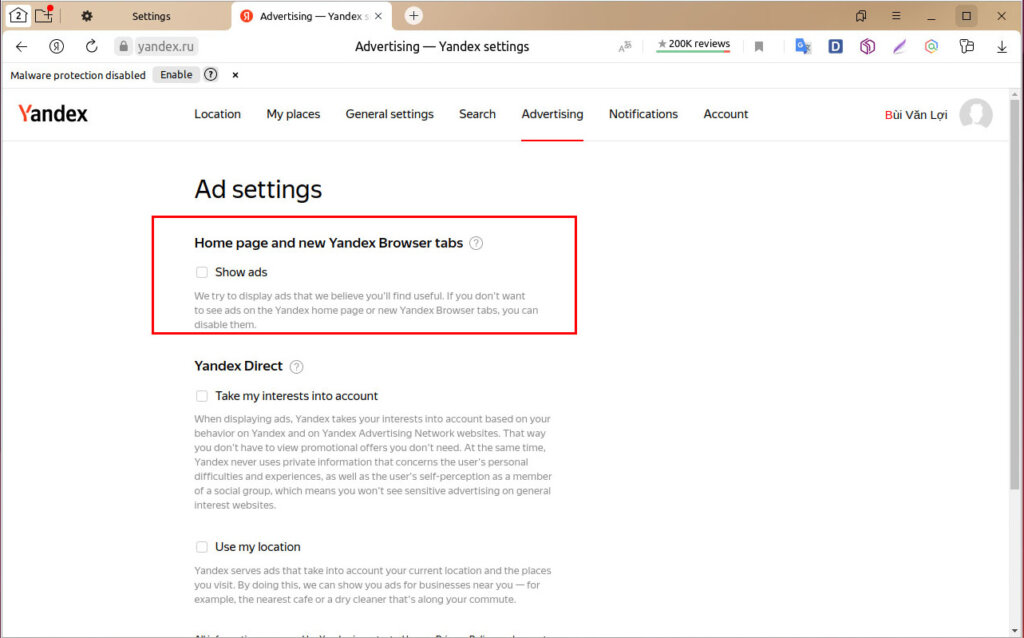
Search settings: Supports setting default search engines like Yandex, Google, Yahoo, Bing, and DuckDuckGo.
Add-ons: Yandex supports add-ons from the Google Web Store. Here you can find many great extensions that can turn your browser into a powerful productivity tool, an entertainment hub, and an ideal assistant for those who spend a lot of time online.
Method 1: Installing Yandex Browser via DEB File
- Go to the Yandex Browser download page and download the DEB file.
- Open your terminal and navigate to the directory where you downloaded the DEB file. This is typically ~/Downloads.
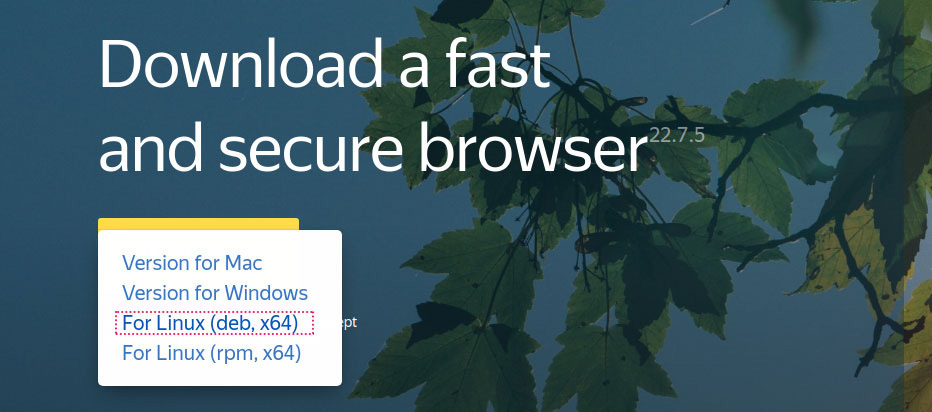
Run the following command to install Yandex Browser (See the illustration below):
cd ~/Downloads/
sudo dpkg -i Yandex.deb
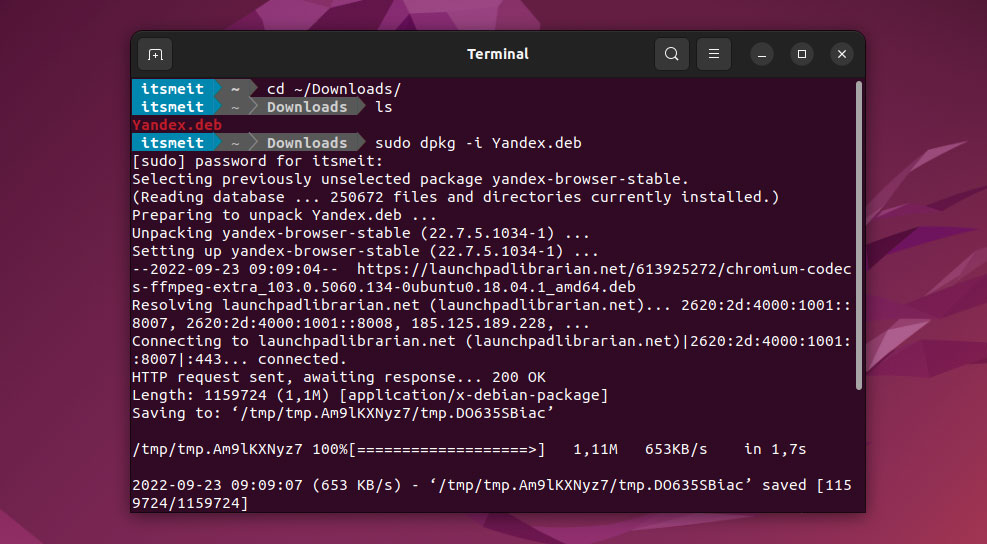
Method 2: Installing Yandex Browser via Repository
The first step is to import the GPG key to verify the authenticity of the packages.
sudo wget -O- https://repo.yandex.ru/yandex-browser/YANDEX-BROWSER-KEY.GPG | gpg --dearmor | sudo tee /usr/share/keyrings/yandex.gpg
echo deb [arch=amd64 signed-by=/usr/share/keyrings/yandex.gpg] http://repo.yandex.ru/yandex-browser/deb stable main | sudo tee /etc/apt/sources.list.d/yandex-stable.list
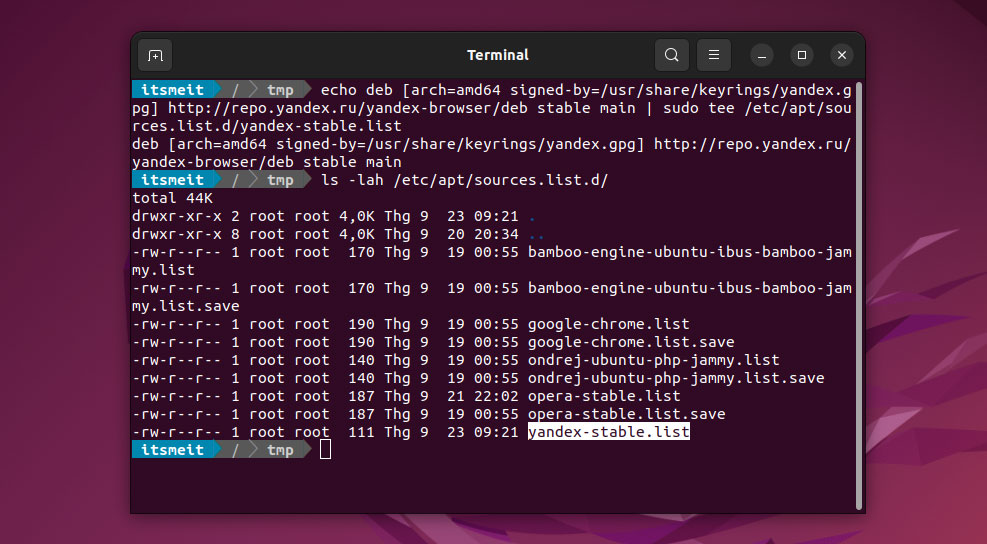
After importing the GPG key and adding the Repository, update the system and install Yandex.
sudo apt update
sudo apt install yandex-browser-stable -y
Adding Yandex Browser Icon to the Taskbar
Open the menu, search for Yandex, then right-click and select “Add to Favorites” to add the Yandex icon and taskbar navigation.
Removing Yandex Browser (Optional)
As mentioned earlier, Yandex Browser is a lightweight, beautiful, and super-fast web browser. We don’t recommend removing it from your computer. However, if you still wish to delete or remove Yandex Browser, you can follow these steps.
sudo rm /etc/apt/sources.list.d/yandex-*
sudo apt autoremove yandex-browser-stable -y
sudo apt update && sudo apt upgrade -y
Above is a guide on how to install Yandex browser on Ubuntu 22.04/24.04. If you are looking for an alternative to Chrome, then Yandex can be a good choice. This browser is based on Chromium and has many of the same features as Chrome. Additionally, Yandex includes some unique options that may better suit your needs.










