How to install Telegram on Ubuntu 22.04 or 24.04 LTS. Telegram is an application that allows you to text and make voice calls over the Internet, and it is available on many versions of different Linux operating systems. With Telegram, you can easily send messages, photos, videos and other files to your friends and relatives.

Step-by-Step: Install Telegram on Linux and Ubuntu 22.04/24.04
Telegram has many methods to install and use on Linux Ubuntu, below I will share 3 ways for you to choose and implement.
Method 1: Install Telegram using terminal command (APT)
– Step 1: To install Telegram Desktop quickly, you can use the command line. Open a terminal and run the command below to install Telegram on your Ubuntu operating system:
sudo apt update
sudo apt install telegram-desktop
– Step 2: Optional packages related to the Telegram Desktop messaging application include a command line interface for Telegram Messenger and a purple plugin to improve the experience of using Telegram. Both packages are available to install via the apt command, however, you can choose not to install them if not necessary.
sudo apt install telegram-cli telegram-purple
– Step 3: After successfully installing Telegram, you can now continue running the command telegram-desktopon the terminal to open the application. Or you will find Telegram in the application list. Click “Add to Favorites” to add the Telegram icon and taskbar.
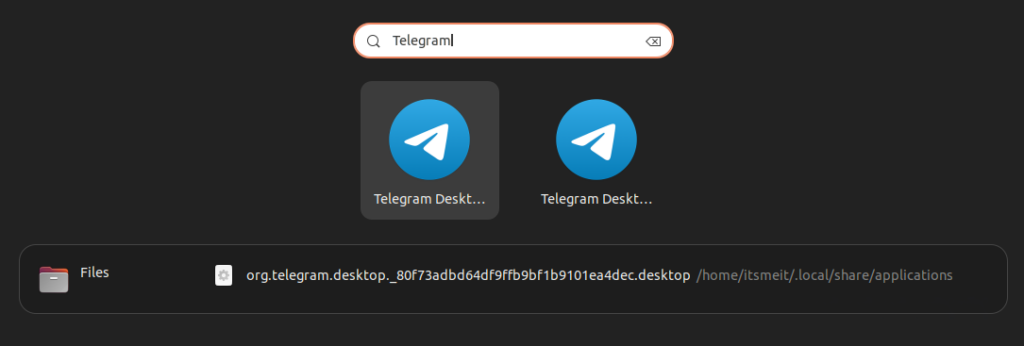
Method 2: Install Telegram Desktop using Snap (Recommends)
This method utilizes snap to install Telegram from the command line. For a deeper understanding of snap, read our article “Snap vs APT: What’s the Difference? Which should be used?”.
The command below will install the Telegram app via snap on your Ubuntu computer.
sudo snap install telegram-desktop
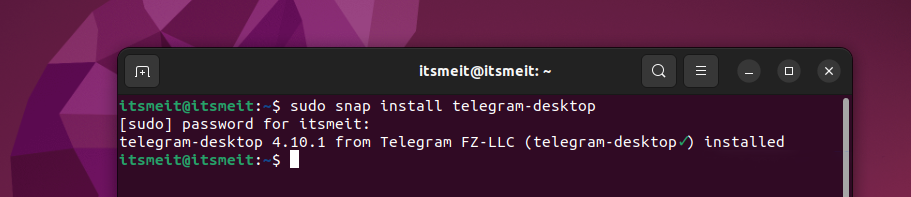
Once done, you can also find Telegram in your apps list menu.
Method 3: Download Telegram installation file directly from the official site
This method will not use the command line but will download the Telegram installation file from their homepage.
– Step 1: Open your web browser and visit: https://desktop.telegram.org/?setln=en . The website will automatically identify your Ubuntu operating system as 32bit or 64 bit to display the downloaded file.
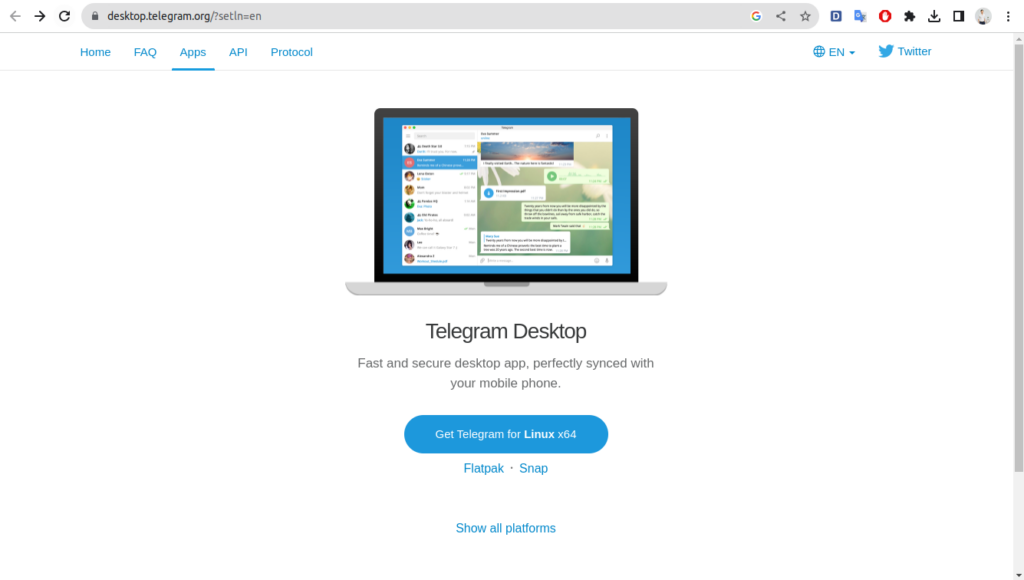
– Step 2: Download the file with the extension .tar.xz, and extract it. In this tutorial we have downloaded Telegram Ubuntu version tsetup.4.10.2.tar.xz.
– Step 3: In the Telegram folder you unzipped there will be 2 files “Telegram” and “Updater”. To install, click on the “Telegram” file. Or if you want to update, click on the “Updater” file.
– Step 4: During use, you can add the Telegram icon to the toolbar by searching for “Telegram” in the menu list and clicking “Add to Favorites”.
Those are 3 simple ways to install Telegram app on Ubuntu 22.04 or 24.04 operating systems. With Telegram, you can easily send messages, photos, videos and other files to your friends and relatives.










