Looking for a reliable and easy-to-use torrent client for your Ubuntu system? Look no further than qBittorrent! This guide will show you how to get it up and running on Ubuntu 22.04/24.04.
qBittorrent is a free and open-source BitTorrent client that provides a simple and easy-to-use graphical interface for managing torrent files. It allows users to download and share files via the BitTorrent protocol, and offers a range of useful features like simultaneous downloads from multiple sources, download scheduling, adjustable download and upload speeds, and built-in search functionality.
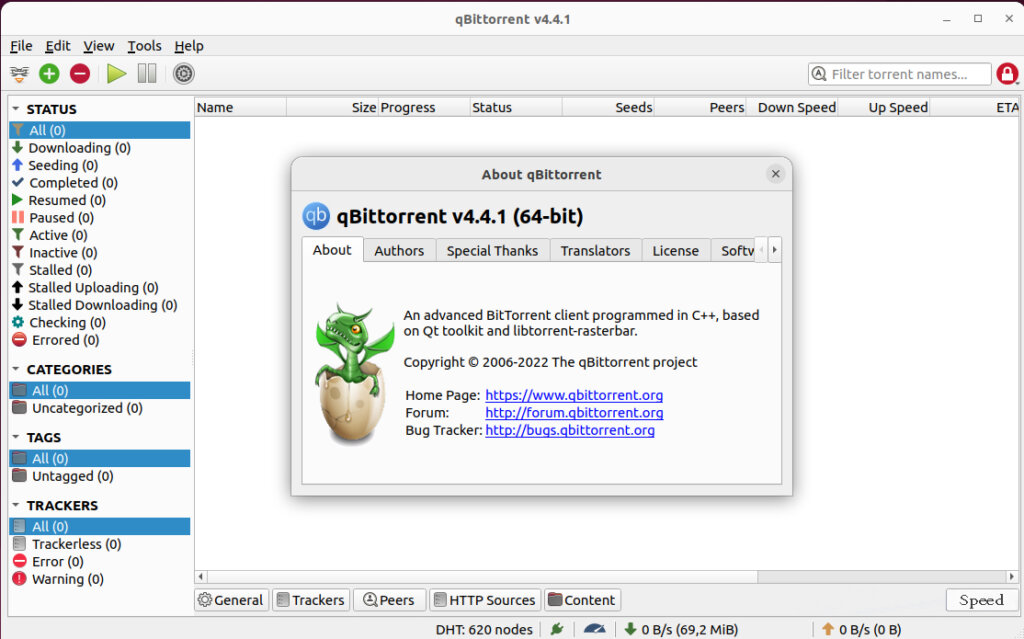
qBittorrent even allows for advanced customization with flexible settings to optimize your torrenting experience. Plus, with cross-platform compatibility (Windows, macOS, and Linux), you can enjoy a consistent experience across all your devices.
Step 1: Update the system and install qBittorrent
Open terminal (CTRL + ALT +T) and run the commands below respectively to update the system and install qBittorrent on your Ubuntu 22.04/24.04 operating system.
sudo apt update sudo apt install qbittorrent
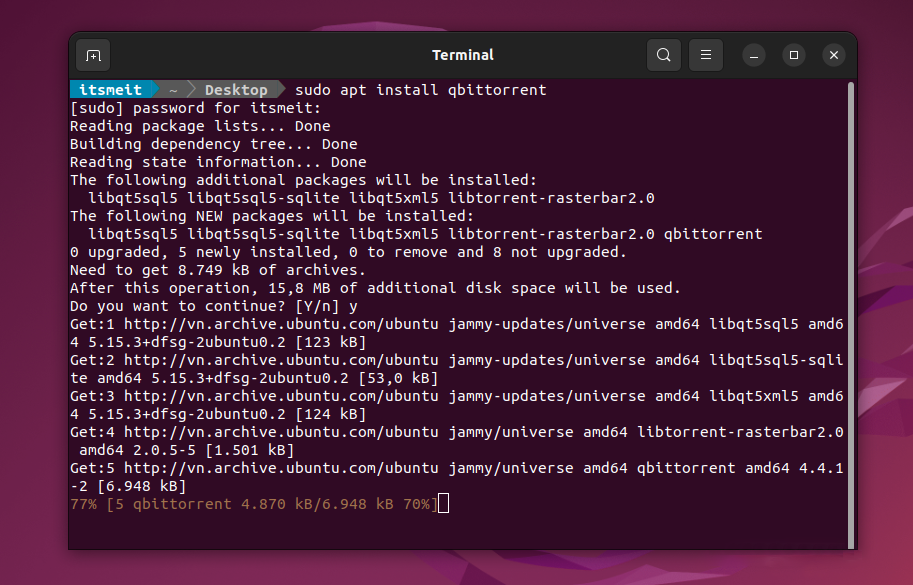
Step 2: Add qBittorrent to Ubuntu Taskbar
After you have successfully installed qBittorrent, find qBittorrent in the menu and click “Add to Favorites” to add the qBittorrent icon to the taskbar. You can then open the app and start configuring qBittorrent and using it.
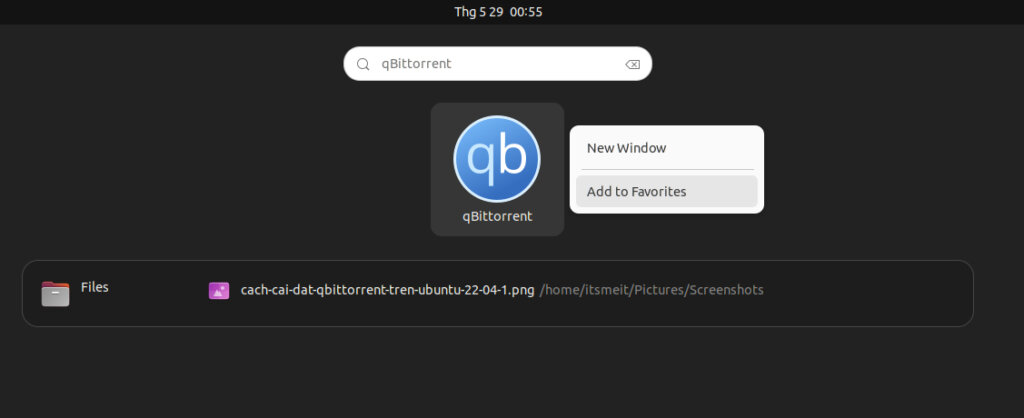
Step 3: Configure and use qBittorrent
When the qBittorrent software interface is displayed, you can change settings such as language, storage path, interface, and network configuration. Feel free to adjust the options to your personal preferences.
Example to change language: Open “ Tool->Preferences ”, the first option is “Behavior”, here you can choose the language that suits you.
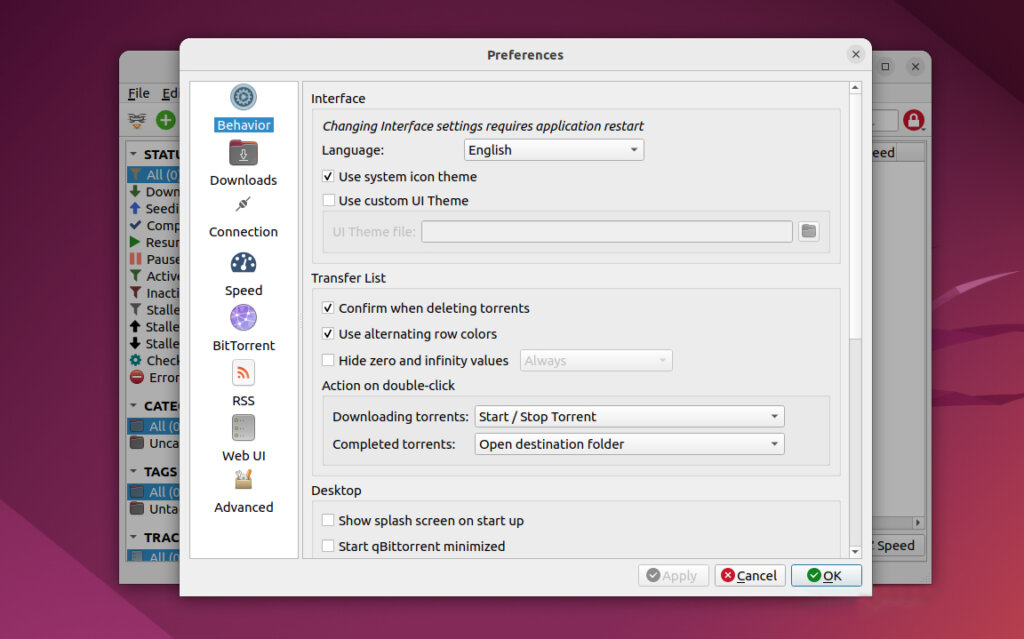
To download software or applications using qBittorrent, click the blue plus sign (+) or select “File->Add Torrent File…”. Locate the *.torrent file, choose a save location (the default is /home/$USER/Downloads), and start the download.
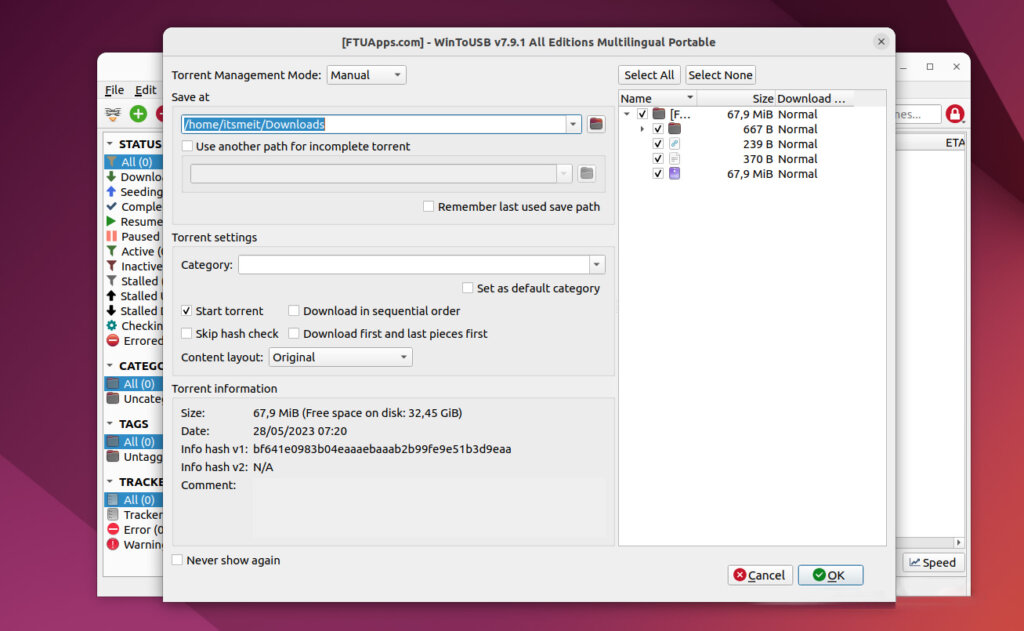
After completing the configuration steps and adding the “*.torrent” file to perform the download, you can see the progress bar working, and display the download process results.
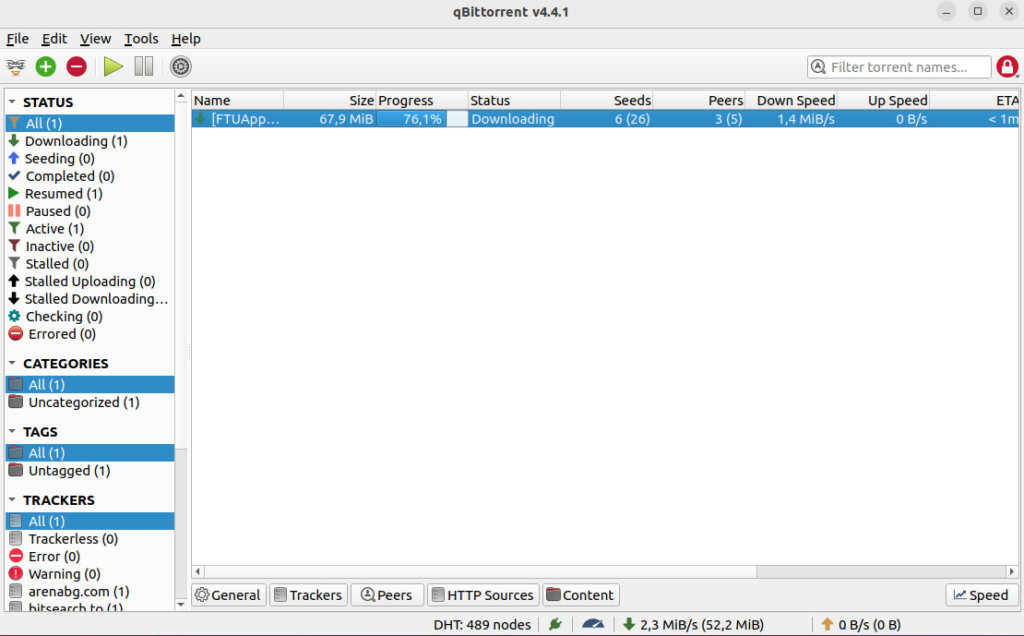
Above are the simple steps on how to install qBittorrent on Ubuntu 22.04/24.04 as well as how to use it to download an application or software with torrent files. If you have any questions, don’t hesitate to leave a comment below.









