Can Photoshop be installed on Ubuntu? The answer is yes! In this article, we will guide you in how to install Photoshop CS6 on Ubuntu 22.04 through the Playonlinux software.

Step 1. Enable 32-bit support
Many applications still support 32-bit CPU architectures. The advantage is that Wine supports both 32-bit and 64-bit applications. When you are installing Photoshop CS6 on Ubuntu 22.04 LTS through Playonlinux, it will automatically determine the appropriate Wine version. Hence, if you are using a 64-bit version of Ubuntu, you can enable 32-bit support by executing the following command.
sudo dpkg --add-architecture i386
Step 2. Install PlayOnLinux
PlayOnLinux is a graphical user interface application that allows Linux users to install Windows-based games or applications on Linux, such as Microsoft Office, Microsoft Internet Explorer, as well as many other applications like Apple iTunes and Safari. The important thing here is that it supports installing the Photoshop CS6 application on Ubuntu 22.04 and other Linux distributions.
sudo apt install playonlinux
Step 3: Preparing the Photoshop CS6 Setup File
You need to prepare a Photoshop CS6 32-bit or 64-bit installation package according to your operating system. When running it on Ubuntu through Wine, it’s typically the 32-bit version. If you don’t have the Photoshop CS6 installation package, you can download Adobe Photoshop CS6 here.
Step 4. Install Photoshop CS6 on Ubuntu 22.04
To install Photoshop CS6 on Ubuntu 22.04, launch the PlayOnLinux application. Click on the “+ Install” button and navigate to the “Graphics” category. Select Photoshop CS6 and click on the “Install” button to initiate the installation process.
To install Adobe Photoshop CS6 on your Ubuntu, first launch the search bar and type in “Photoshop”. Then, select “Adobe Photoshop CS6” and click on the “Install” button.
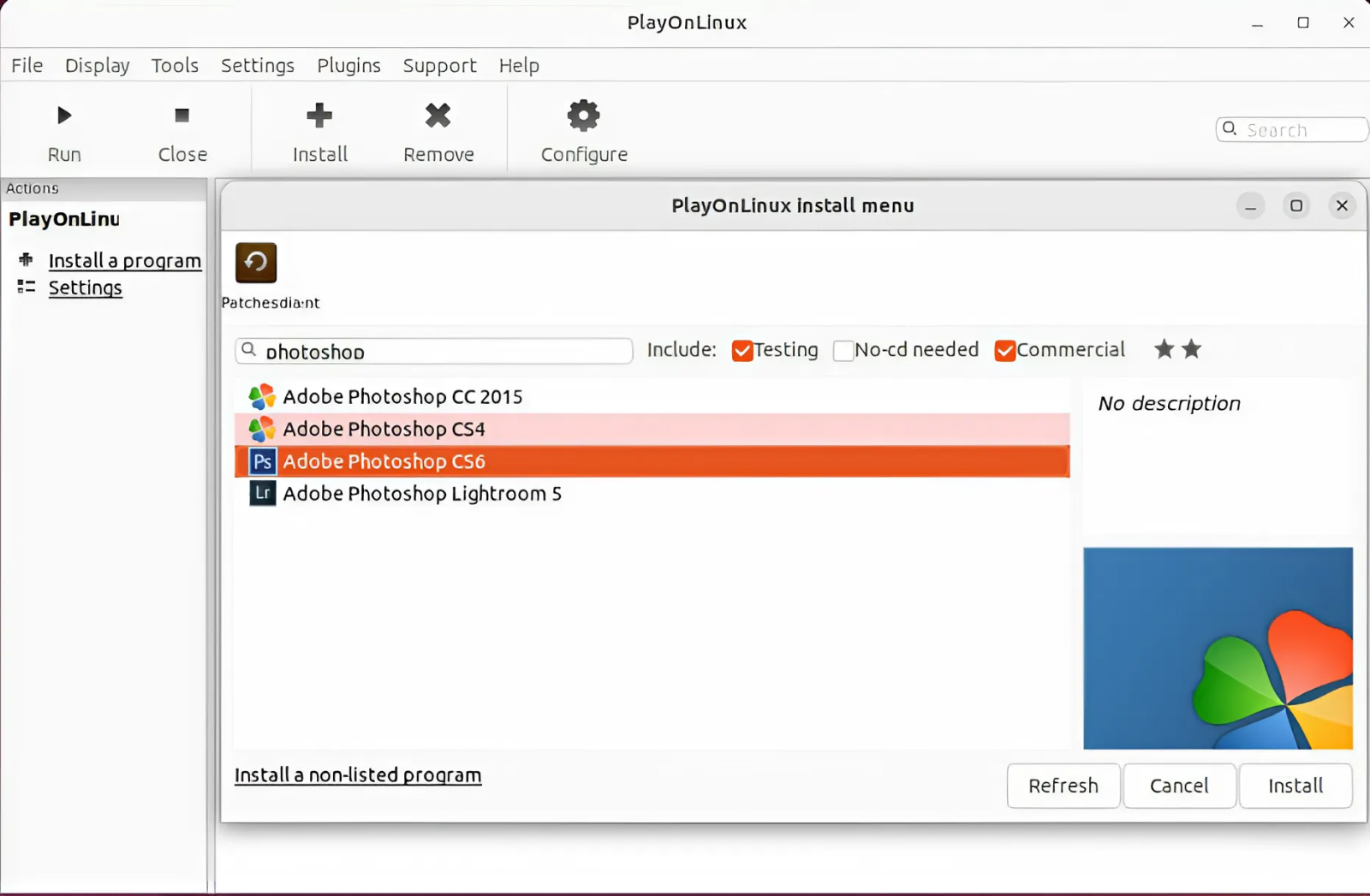
This will open the setup interface for the installation of Photoshop CS6. To begin the installation process, use the “Browse” button to locate the extracted set-up.exe file and click the “Next” button.
On Ubuntu 22.04 LTS version, when installing this step, there will be an error that the WindowsXP-KB975337-x86-ENU.exe file cannot be downloaded.
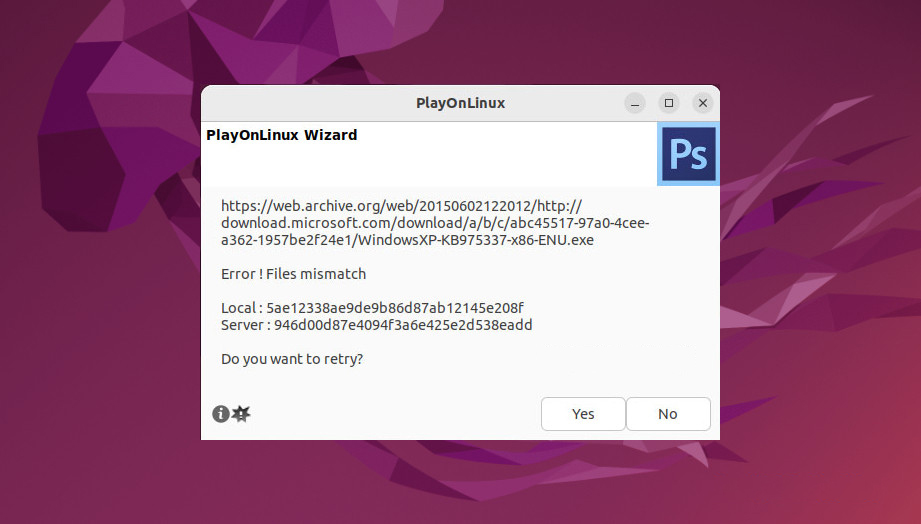
It appears that the link to the file has been altered. To resolve this issue, kindly follow the steps outlined below:
- Download file WindowsXP-KB975337-x86-ENU.exe
- Copy and overwrite to /home/$USER/.PlayOnLinux/ressources. ($USER is your home user, it’s like /home/arriveddev/.PlayOnLinux/ressources).
- It appears that the “.PlayOnLinux” folder is hidden. To make it visible, press “Ctrl + H”
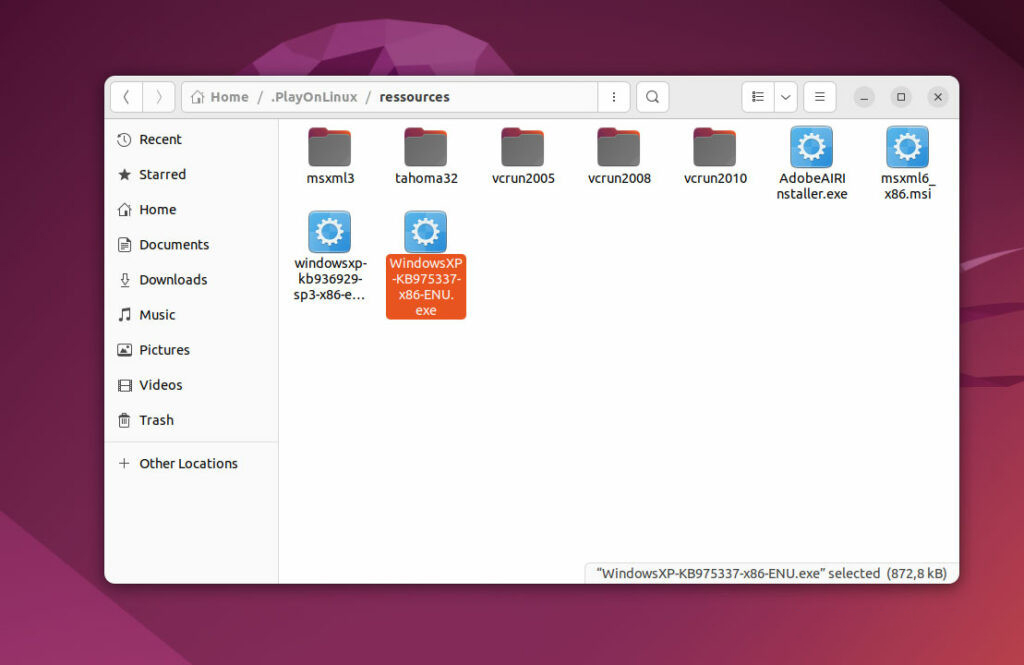
Continue to press “Next,” and PlayOnLinux will automatically search and install any add-on packages required for Adobe Photoshop CS6. When prompted to install dependent packages, click “OK” to allow for the download and installation process.
Steps to install the “tahoma32.exe” font: If you encounter an error message indicating that ‘tahoma32.exe’ cannot be downloaded, you should perform the following action:
Download the “tahoma32.exe” file by clicking here and copy it to the directory: /home/$USER/.PlayOnLinux/resources/tahoma32. Please note that $USER represents your computer’s username.
At this stage, proceed with the Install Photoshop CS6 on Ubuntu as you would on a Windows computer. It is recommended to disconnect from the internet before selecting the “Try” option. Failure to disconnect may result in the requirement to sign in to your Adobe account.
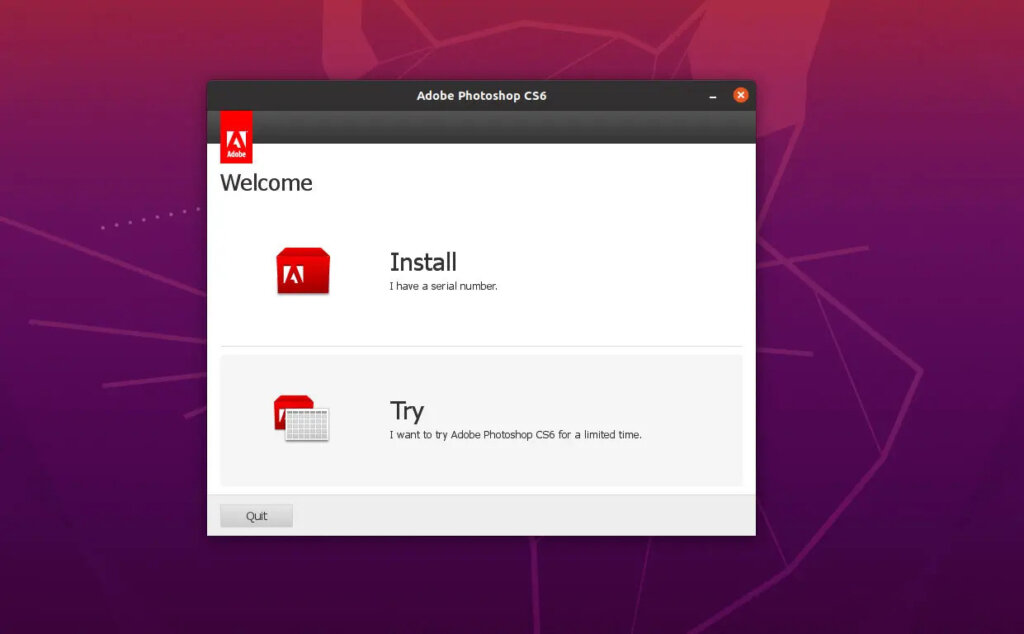
Proceed by clicking the “Next” button until the installation process is complete and the “Finish” button is displayed.
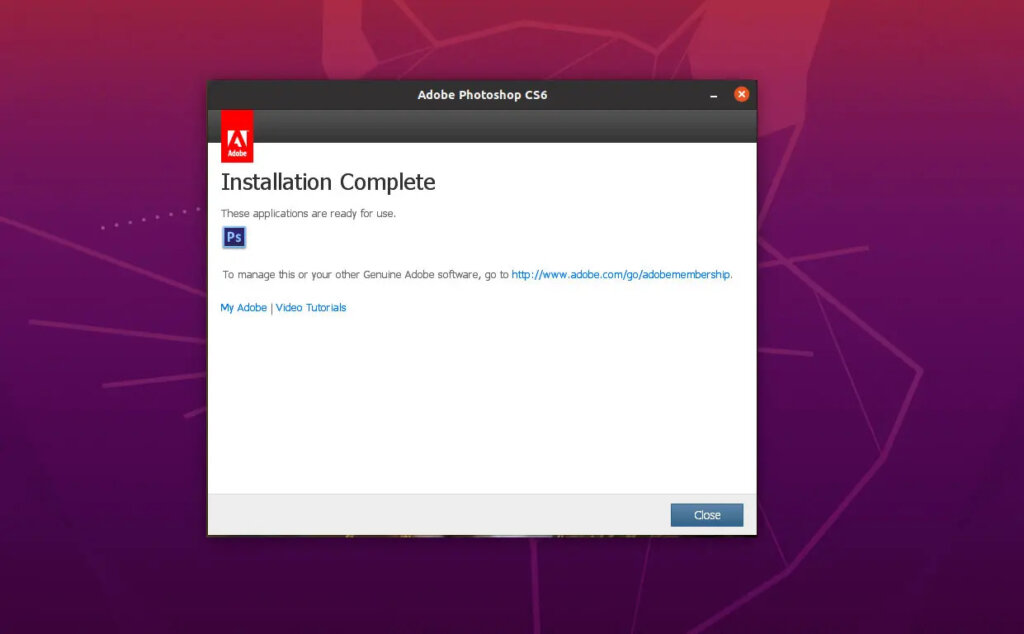
Click “Close” then reopen the Playonlinux interface and click Open the directory.
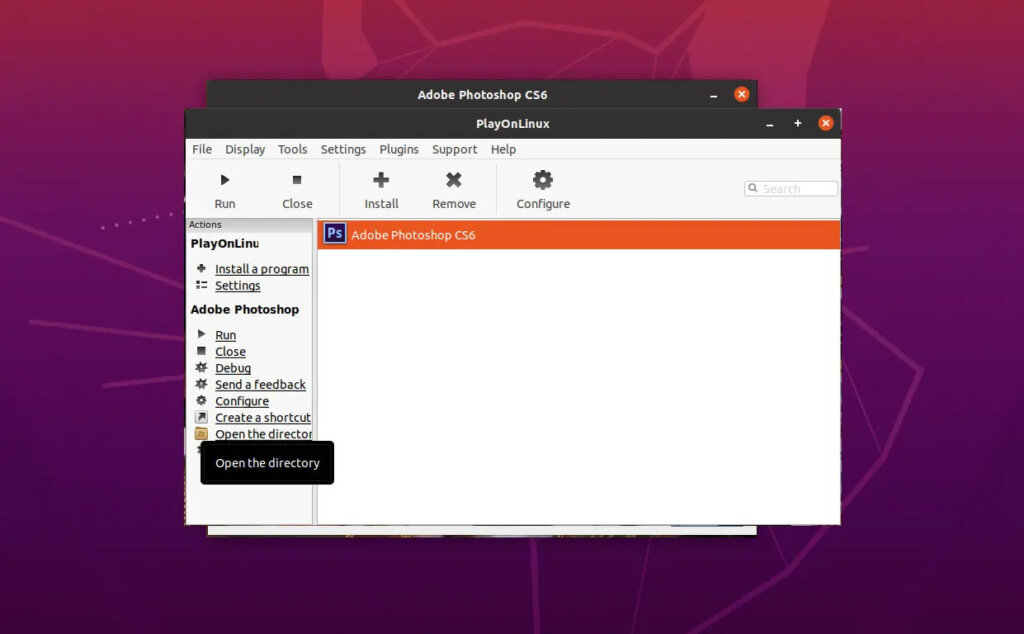
Step 5. Activate Photoshop CS6
After install photoshop CS6 on ubuntu 22.04 complete, Next need to activate it:
- Copy the amtlib.dll file into the extracted Photoshop Crck folder
- Open Playonlinux and click Adobe Photoshop CS6 -> Open the directory.
- Paste amtlib.dll and overwrite the file here (usually 32bit).
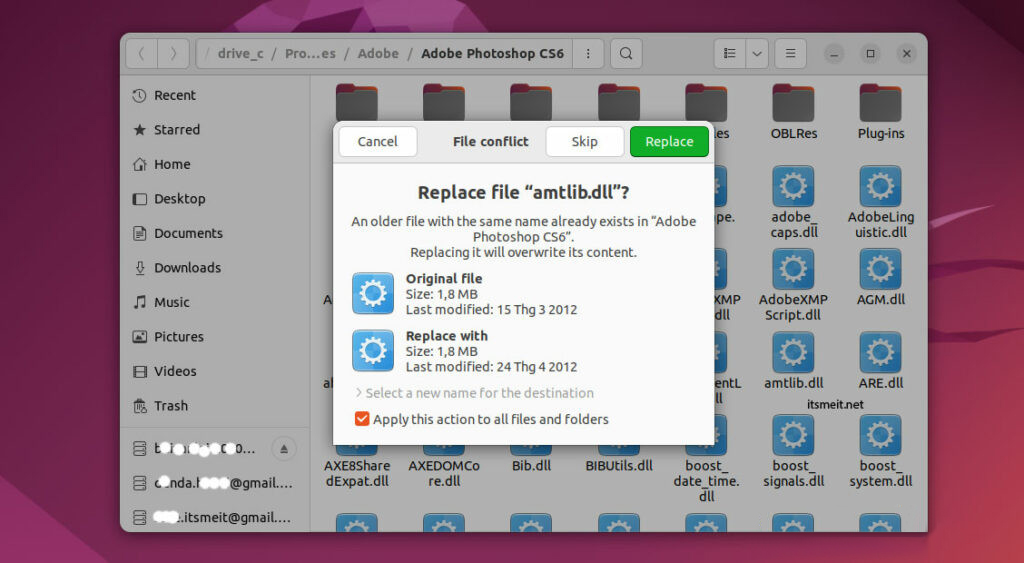
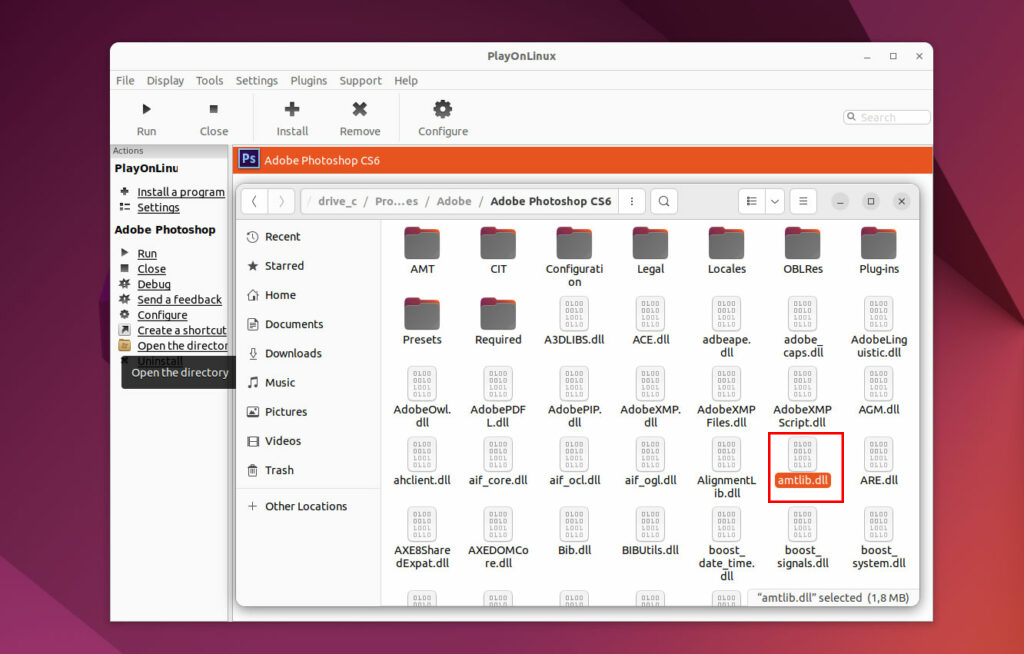
Step 6. Add Photoshop CS6 icon to the taskbar
Navigate to the menu, search for Adobe Photoshop CS6, and select the option to add it as a favorite. This will create an icon for easy access on the taskbar.
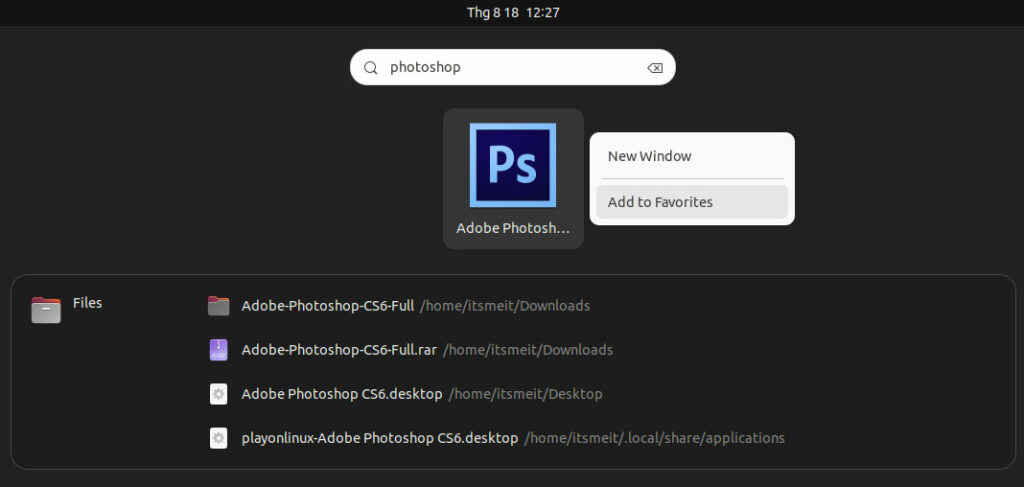
Above, we has shared the tips for installing Adobe Photoshop CS6 graphics software on the Ubuntu 22.04 Linux operating system. Although it may not run as smoothly as on Windows, this is still a useful technique for using Photoshop on Linux. Wish you success!










