If you’re looking for a free and open-source office suite alternative to Microsoft Office or Google Workspace, OnlyOffice is an excellent choice. It provides a comprehensive set of tools for word processing, spreadsheets, presentations, and more. In this guide, we’ll walk you through the steps to install OnlyOffice on your Ubuntu 22.04/24.04 LTS system.
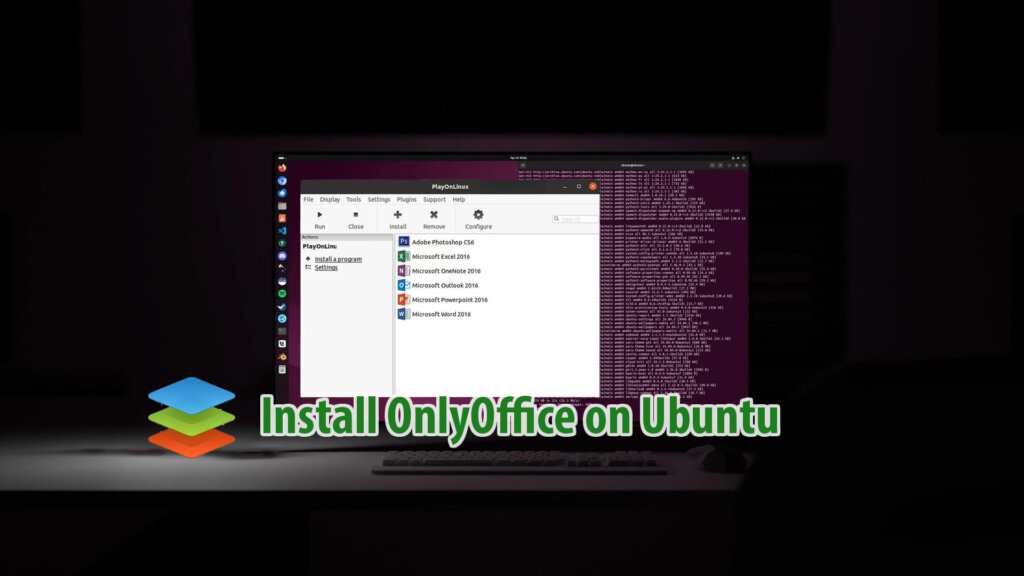
OnlyOffice Desktop Editors Features
- Document editor: An online portal that allows you to review and edit documents directly from the application. This makes document editing easy and intuitive, no matter if you’re in the office or on the go.
- Multi-format media player: with this feature you can store, view and play all popular image and music video file formats including BMP, JPEG, JPG, PNG, GIF, TIF, TIFF, AVI, MPG, MPEG, MP3 and PDF.
- Version control: Track changes, even minor ones, to revisions and mark milestones with file versions. This allows for visual revision because you can see the history of the document and easily access its previous versions.
- Integration: Explore the integrated module in ONLYOFFICE for centralized document management. Edit files seamlessly within the module and effortlessly create attachments for messages and emails.
- Improved workflow: Collaborate on documents with proper co-editing — ‘Fast‘ mode lets you see all the changes in real-time as they happen, while ‘Strict‘ mode shows you See the changes made after the document has been saved and the internal chat mode allows comments. All of this creates a streamlined digital workspace that’s ideal for group collaboration.
- OnlyOffice Pricing: Offered at several prices, including a free version, depending on the number of ports and users required by your organization. A free trial is available for those interested in trying ONLYOFFICE, no credit card is required. ONLYOFFICE is a powerful document management system that enables collaboration and teamwork. It is well-suited to organizations of any size that want to streamline their document management system.
Method 1: Install OnlyOffice using Ubuntu Software Center
OnlyOffice was officially released for Ubuntu 22.04 (Jellyfish) in April 2022. You can easily find and install it in the Ubuntu Software Center.
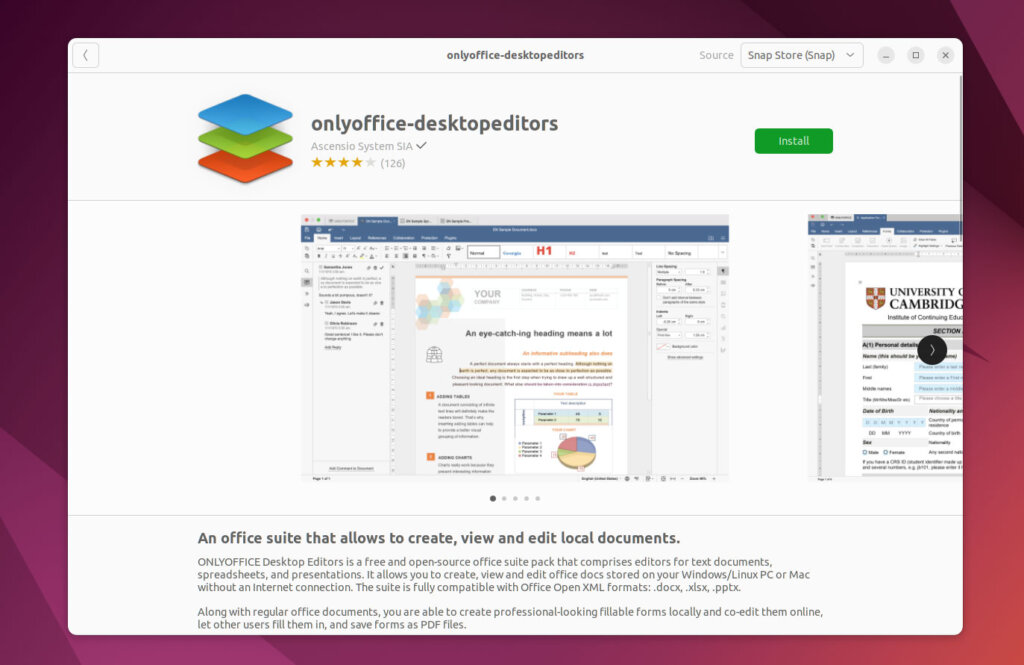
Method 2: Install OnlyOffice using Snap
If you’re a fan of the command line, you can also install OnlyOffice through the terminal. This method uses snapd, which is pre-installed on Ubuntu 22.04. To open the terminal, press Ctrl + Alt + T, and enter the following command:
snap install onlyoffice-desktopeditors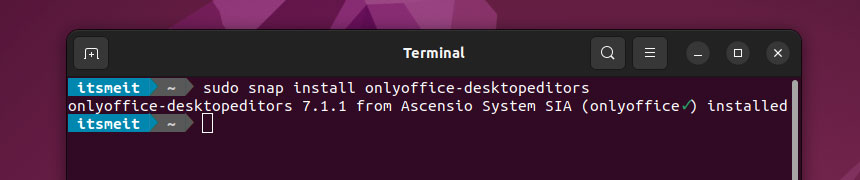
Method 3: Install OnlyOffice with the official deb file
Another way to install OnlyOffice on Ubuntu 22.04/24.04 is through the terminal using deb files. To begin, navigate to the following link: https://www.onlyoffice.com/download-desktop.aspx and download the appropriate file for your operating system. In this case, we will download and install OnlyOffice on Ubuntu 22.04 LTS.
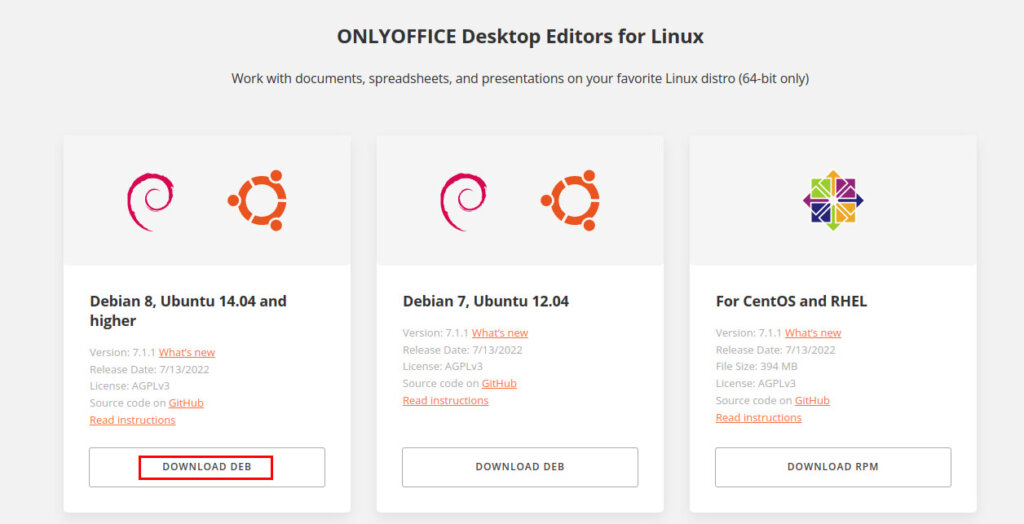
Typically, the downloaded OnlyOffice file will be located in the ~/Downloads folder (or the location of your choice). To open the terminal, press Ctrl + Alt + T and run the following command to install:
sudo dpkg -i onlyoffice-desktopeditors_amd64.deb
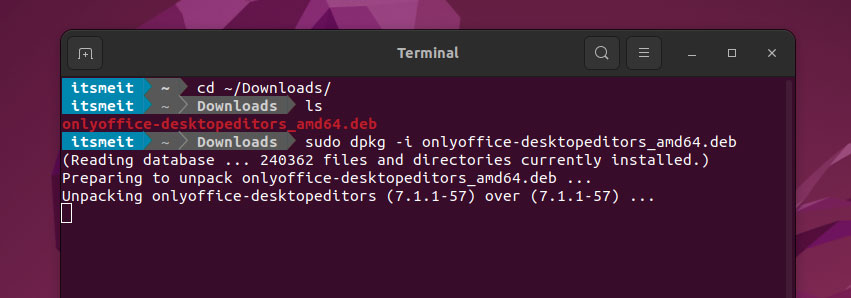
How to add OnlyOffice ICON to the taskbar (menu)
After install of OnlyOffice is completed successfully, if you’d like to add a shortcut icon to the taskbar for easier access, follow these steps: Click the menu, search for OnlyOffice, right-click on the application, and select “Add to Favorites“.
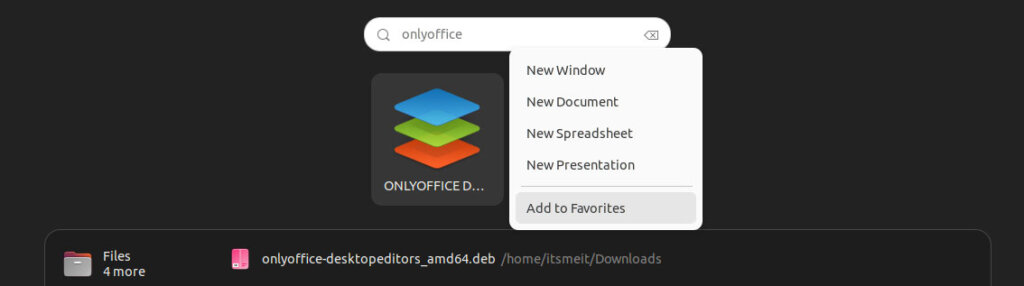
The above information provides comprehensive instructions and methods to install OnlyOffice on Ubuntu 22.04/24.04, an office suite that is comparable to Microsoft Office for a Linux and Ubuntu user. If you are interested in installing Microsoft Office on the Ubuntu operating system, we also have a guide available, which can be found here.










