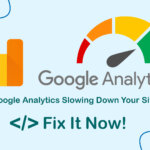How to install Office 365 on Ubuntu 22.04, 24.04, helps you access and use Office applications, including Outlook, Word, Excel, PowerPoint, OneDrive, OneNote, on the Linux platform.

4 Step: Install Office 365 on Ubuntu 22.04 / 24.04
The free version that we will install on Linux/Ubuntu here is a stripped down version, instead of opening Office 365 applications in the browser every time, we will tell you how to use Office 365 like an application.
Step 1: Install Snap and update the system
Office 365 will be installed via snap on Ubuntu, so if your system doesn’t have snap installed, you can use the command below to install it and refresh the system.
sudo apt install snapd
sudo apt update
Step 2: Install Office 365
To install Microsoft 365 on Ubuntu 22.04/24.04 you can use one of the 3 commands below and execute it on Terminal.
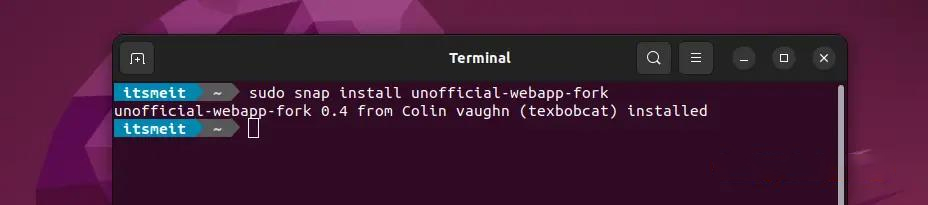
sudo snap install unofficial-webapp-fork
Or:
sudo snap install unofficial-webapp-todo
Or:
sudo snap install office365webdesktop --beta
Step 3: Add Word, Excel icons to the taskbar
After install Office 365 on Ubuntu 22.04 or 24.04 successfully. Now you can find apps like Outlook, Word, Excel, PowerPoint, OneDrive, OneNote in the menu. Click “Add to Favorites” to add an icon (ICON) to the Taskbar to make it more convenient to quickly open the application.
Note: If you have the beta or todo version installed, look for “office365webdesktop” in the menu to open the Office 365 app.
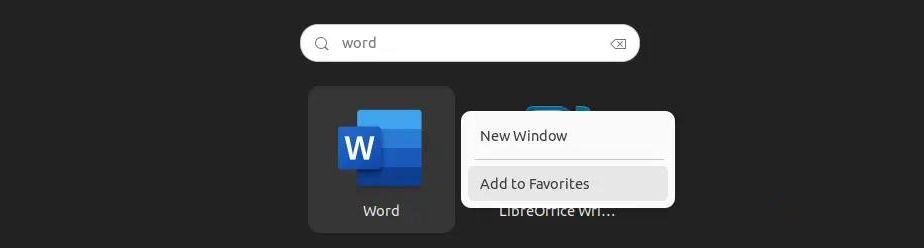
Step 4: Open and use Office 365 applications
The first time you open the Microsoft 365 app it will ask to sign in, sign in to your account or create a new Microsoft account if you don’t already have one.
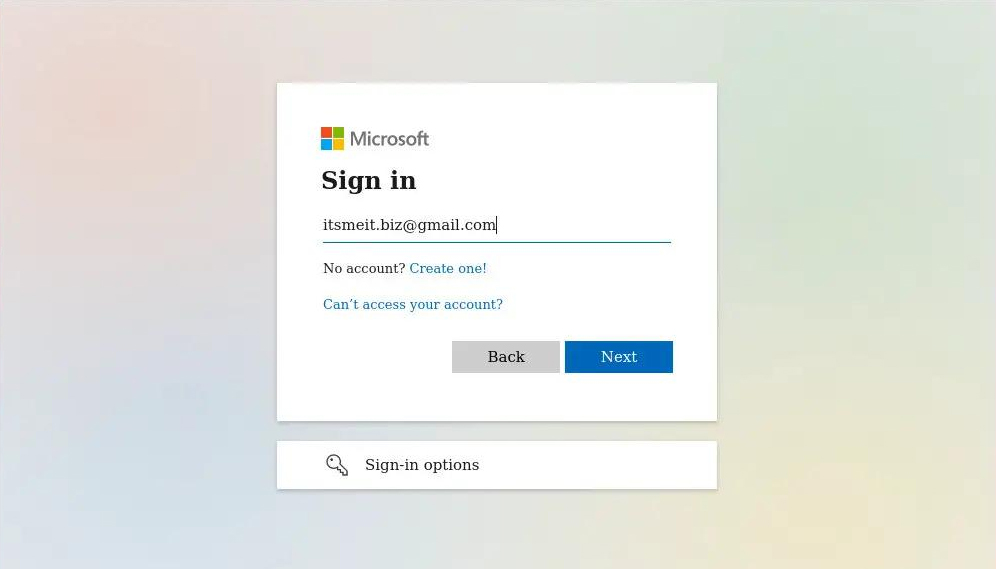
Then you can use Word, Excel, PowerPoint, OneDrive, OneNote, Outlook applications as usual.

From now on, you can use all the applications of Microsoft Office 365 on your Ubuntu operating system. In addition, we also have a separate article on how to install the offline version of Office 2016 on Ubuntu if you are interested in reference.