The article shows how to install Google Drive on Ubuntu 22.04/20.04 with Gnome, a great Google cloud service. It allows uploading, sharing, and syncing files across devices. Google Drive is available for free (up to 15GB), but there’s also an option for a paid service (up to 30TB).
Install Google Drive on Ubuntu 22.04 and 20.04 LTS with GNOME Account
Because of its huge popularity, Google officially offers the application for computer running Windows and macOS operating systems. Until now, Google Drive is still not officially available for Linux.

The good thing is, there are other ways to install Google Drive on Linux, especially on Ubuntu. All are 3rd party applications. In this article, I will share a way to install Google Drive on Ubuntu. This method also most likely works on other Ubuntu-based distributions like Ubuntu 16.04 | 18.04 | 21 | 22.
Step 1. Login to GNOME Online Accounts
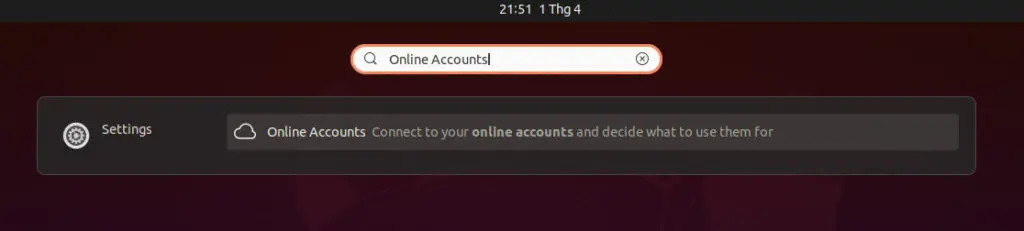
Ubuntu now uses GNOME as the default system environment. GNOME Online Accounts is a login framework for GNOME. It supports popular online services like Google, Facebook, Microsoft, Nextcloud, etc. This method should be done if you are using the Ubuntu GNOME desktop. Usually will be available for Ubuntu but if not already you can run the command to install it.
sudo apt update && sudo apt install gnome-online-accounts
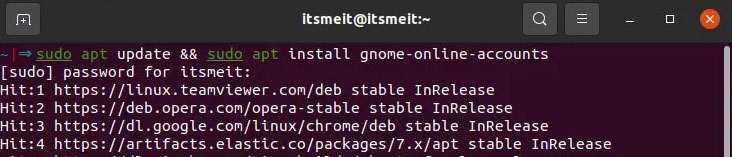
To add your Google Drive account, search for Settings in the GNOME menu.
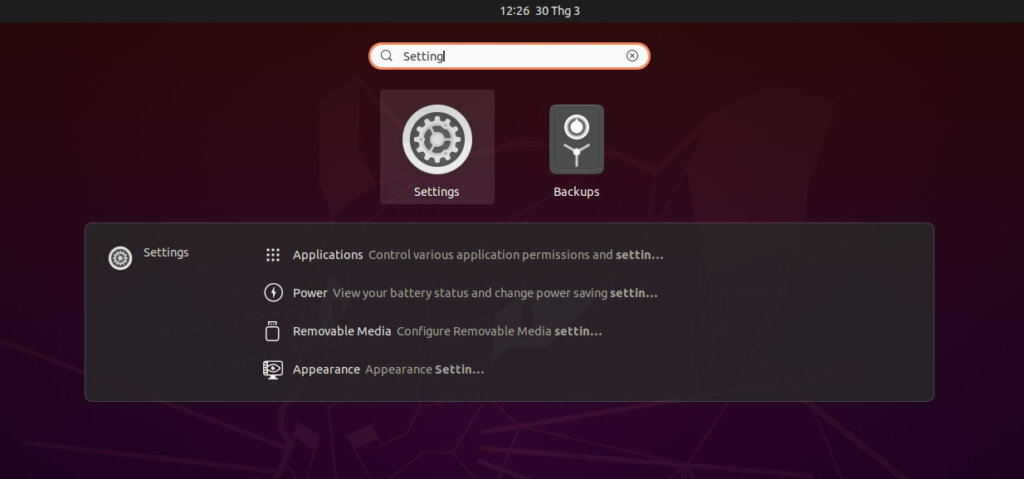
In the Gnome menu click on Online Account and select Google then log in when the browser is open. Scroll down and select Allow.
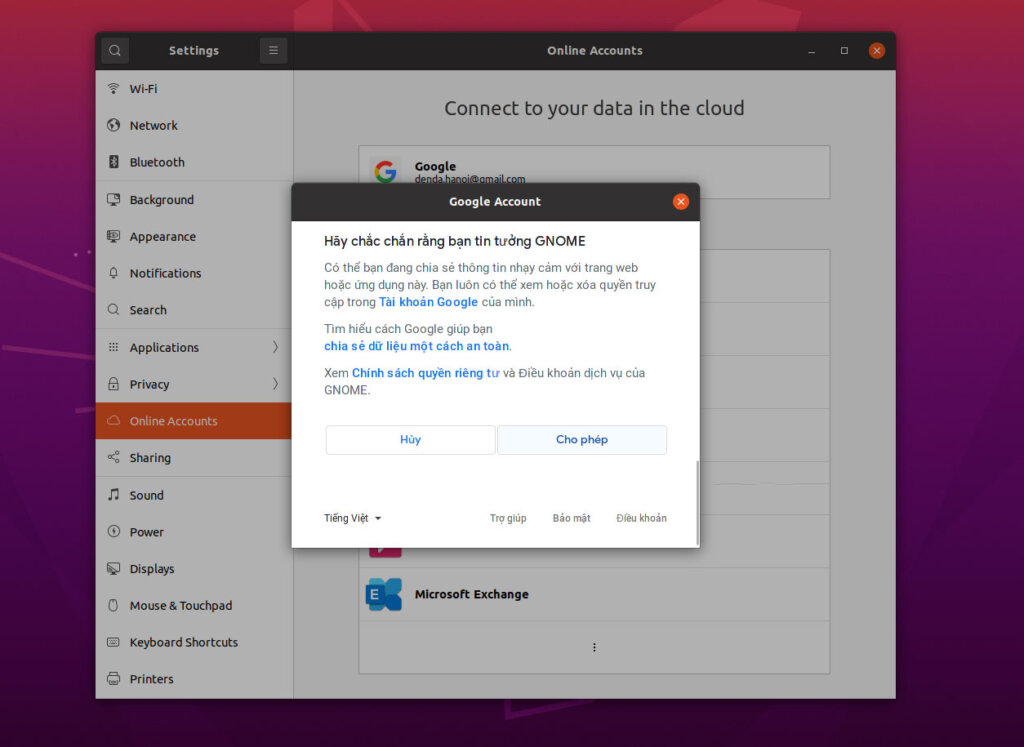
After a successful login, GNOME will prompt the content to sync with your Google Drive. Click the X to turn off the popup and open any folder, you will see your google Driver account display.
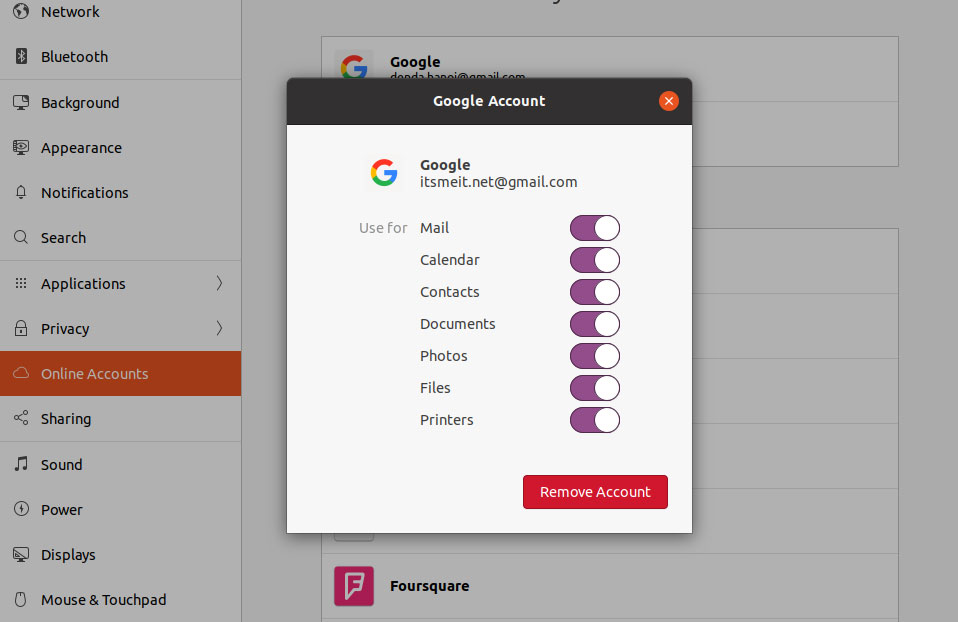
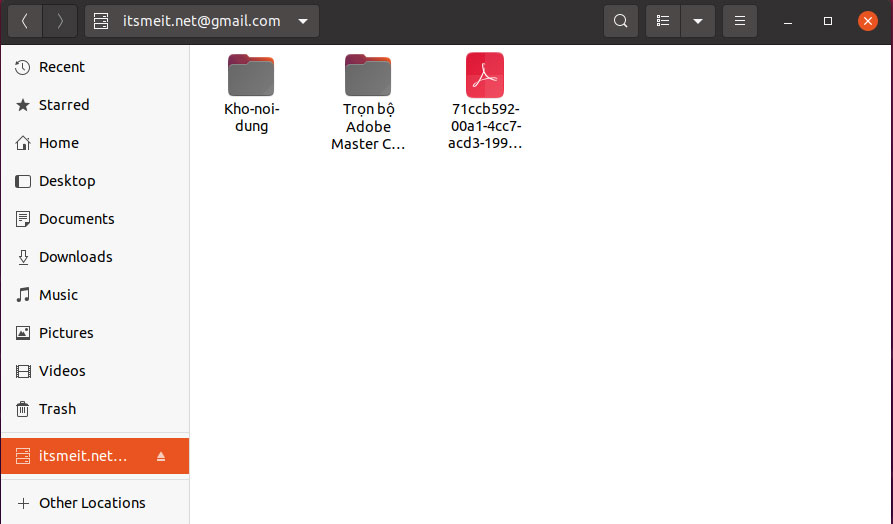
Step 2. Set up automatic sync with google-drive-ocamlfuse
According to the official description, google-drive-ocamlf uses the FUSE file system for Google Drive written in OCaml. Using this tool, you can mount your Google Drive to the system and access it just like a regular folder. Any change made will be sync automatic.
Features of google-drive-ocamlfuse include:
- Support multiple accounts
- Symbolic links
- Access to Docs, Sheets, and Slides
- UNIX file permissions and owner
To install alessandro-strada/ppa run the following command one by one.
sudo add-apt-repository ppa:alessandro-strada/ppa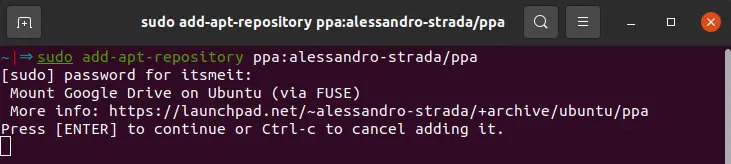
Next, update the repository and install google-drive-ocamlfuse, after success install your Google Driver will be automatic sync.
sudo apt update && sudo apt install google-drive-ocamlfuse
To mount the Google Drive drive you can also run the command:
gio mount google-drive://address@gmail.com/
After installing google-drive-ocamlfuse, your Google Drive account will be automatic sync. Above is a guide on how to install Google Drive on Ubuntu 20.04/22.04, if there is a better way, please share it in the comment below!









