GNOME Tweaks (also known as GNOME Tweak Tool) is an application that lets you fine-tune and customize the GNOME user interface on your Linux system. This guide will show you how to install and use it on Ubuntu 22.04 and 24.04, so you can tailor the interface to your liking.

Some of the key features of GNOME Tweaks:
- Change themes and icons: You can easily install and switch between different GTK themes, as well as change icon packs to customize the look and feel to your liking.
- Adjust GNOME Shell behavior: You can customize elements such as the position of the application button, animations, icon size, and much more.
- Manage extensions: GNOME Tweaks allows you to install, enable, and manage GNOME Shell extensions, providing additional features and customizations.
- Configure advanced settings: You can access and change advanced settings related to keyboard, mouse, power, windows, and workspaces.
Install Gnome Tweak Tool on Ubuntu 22.04/24.04
Step 1: Add the repository and update the system
To install Gnome Tweak Tool on Ubuntu 22.04, 24.04 or open terminal and run the commands in turn:
sudo add-apt-repository universe sudo apt update
Step 2: Install Gnome Tweak Ubuntu
sudo apt install gnome-tweaks
After completing the installation of Tweak Tool, you can find “Tweak” and open it from within the menu.
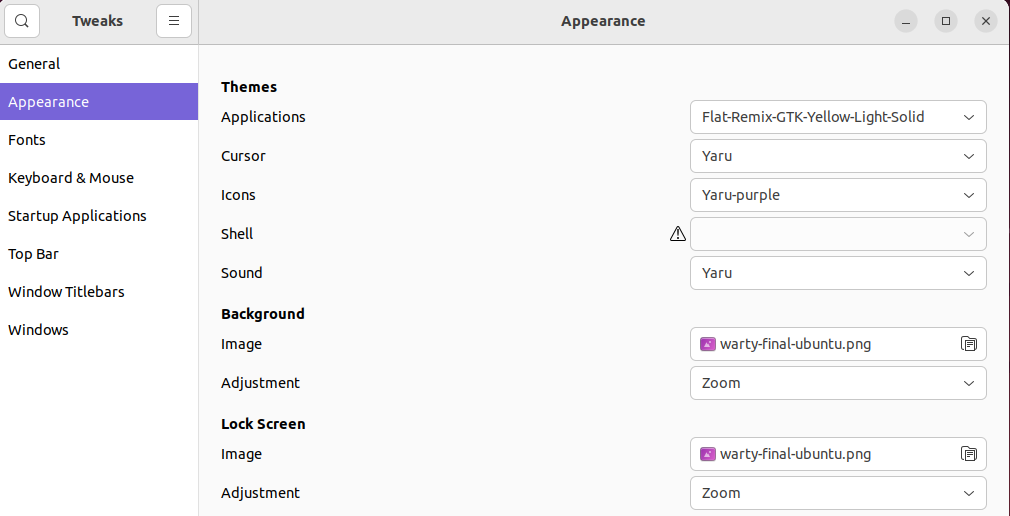
Step 3: Install additional extensions (optional)
The tweak tool also has the ability to add new extensions, which can be used to further enhance the system. To see if gnome-shell extensions are available, enter the command below:
sudo apt search gnome-shell-extension
Once this command has finished running, your terminal will display a list of all the currently available GNOME Tweak tool extensions.
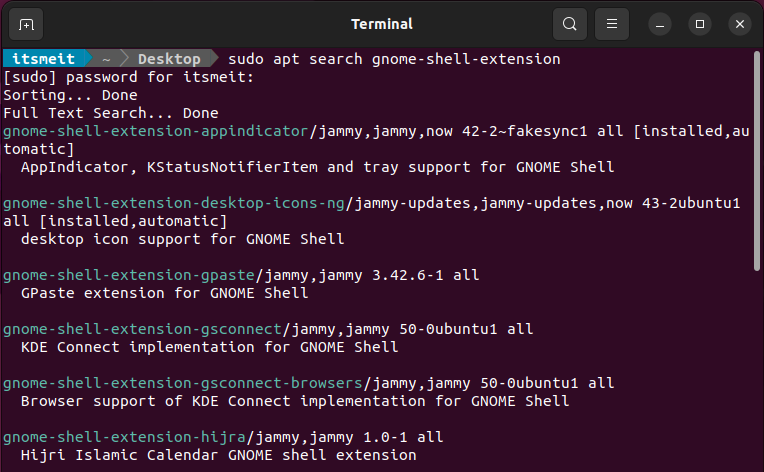
You can install a single tweak extension or all of them at once, depending on your needs. For example, issue the following command to install the “gnome-shell-extension-gsconnect” extension:
sudo apt install gnome-shell-extension-gsconnect
In this way, you can quickly install Gnome Tweak Tool and its extensions on your Ubuntu 22.04 or 24.04 system, thereby customizing the system appearance to your liking. By using the mentioned commands, you can also easily search and install new extensions from the repositories.
If you want to remove gnome-tweaks from the system you can use the following command:
sudo apt-get remove gnome-tweaks sudo apt autoremove
With Gnome Tweaks, you can easily change themes, icons, fonts, and the layout of interface elements such as the title bar, menus, and panels. Additionally, you can configure visual effects, adjust window behavior, customize keyboard shortcuts, and access many other features.









