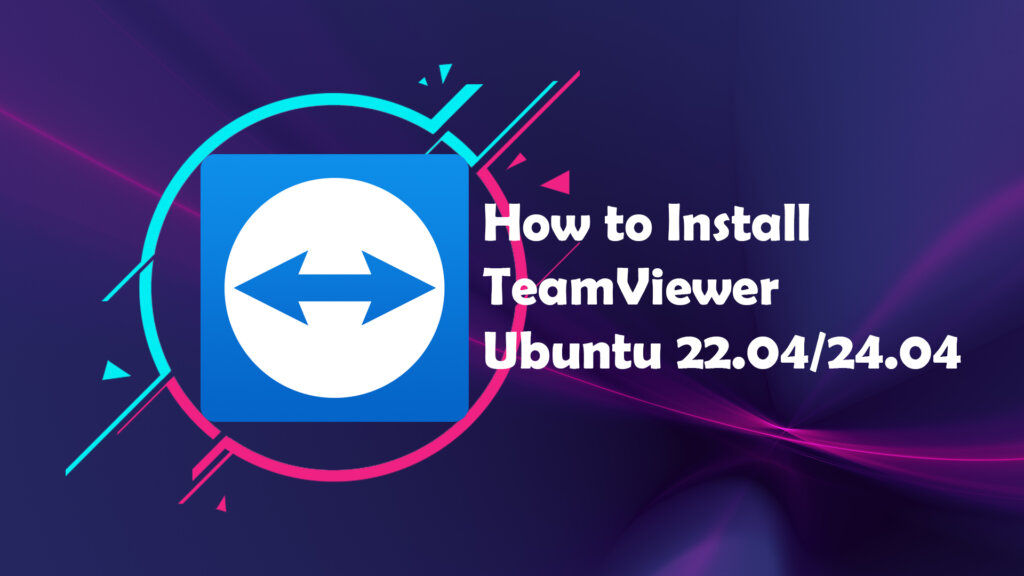
TeamViewer is a powerful remote access and control software that allows you to connect and remotely control other devices. It supports various operating systems such as Android, iOS, Linux, macOS, Windows, Windows Phone 8, Windows RT, and BlackBerry. In this article, we will guide you on how to install and use TeamViewer on Ubuntu 22.04 LTS.
Step 1: Download and install TeamViewer
First visit the official TeamViewer tool page to download the deb file for Linux.
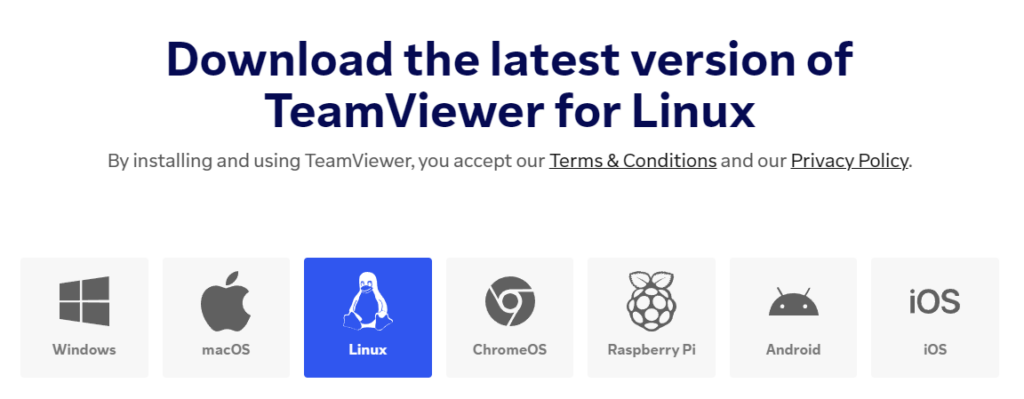
In the “TeamViewer Full Client” section, click on either x86-32bit or x86-64bit, depending on your system, and save the file. Normally, the downloaded file will be located in the “Downloads” folder.
Now navigate to the folder containing the downloaded DEB file and execute the following commands sequentially in the terminal (please note that you should replace ‘teamviewer_version’ with the actual downloaded version of TeamViewer for your Ubuntu):
cd ~/Downloads sudo chmod +x teamviewer_15.42.4_amd64.deb sudo dpkg -i teamviewer_15.42.4_amd64.deb
Note: If you encounter an error message saying “Package libminizip1 is not installed” while install TeamViewer on Ubuntu 22.04, you can resolve this issue by executing the command “sudo apt install libminizip1” to install the missing package. Once the installation is complete, you can proceed to reinstall TeamViewer.
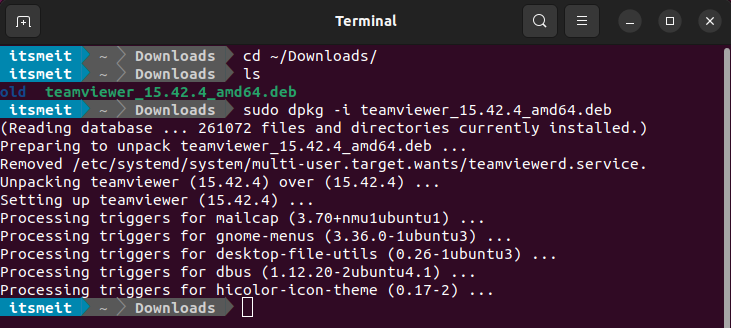
Step 2: Add TeamViewer icon to Taskbar
After successfully installing TeamViewer on Ubuntu 22.04, open the application menu and locate “TeamViewer”. You will find the TeamViewer icon. Right-click on it and select “Add to Favorites” to conveniently add it to the favorites bar for easy access.
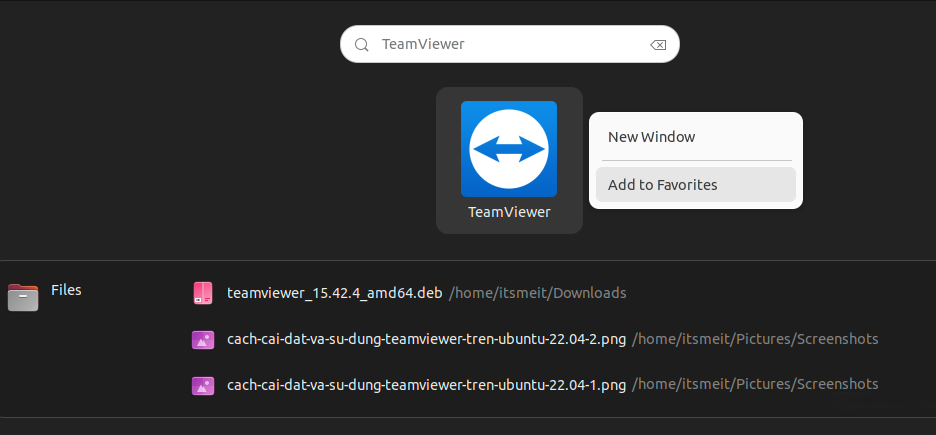
Step 3: Use TeamViewer on Ubuntu 22.04
Click to open the TeamViewer software, check the box “I accept the EULA and the DPA” and click “Continue”. You should now see your TeamViewer You ID and Password. Thereby you can send/share Your ID and Password TeamViewer starts establishing a remote connection between two computers.
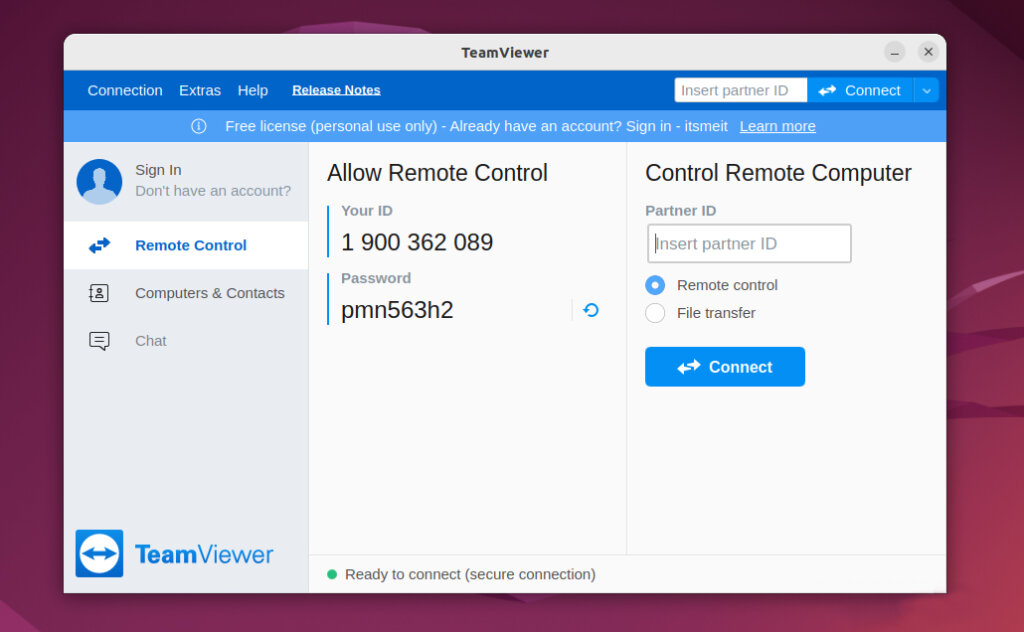
To control another computer via TeamViewer, you also need the Partner ID and Password of the remote computer you want to connect to. In the “Control Remote Computer” section, you can enter the Partner ID and click “Connect” to start the process of using TeamViewer on Ubuntu 22.04 and establish a connection between the two computers.









