Are you experiencing issues with missing settings on your Ubuntu 20.04 or 22.04 LTS system? This problem can cause many complications, affecting your ability to use and customize your system. This article will guide you on how to effectively resolve the issue of missing settings, helping you regain control over Ubuntu’s interface and functionality.
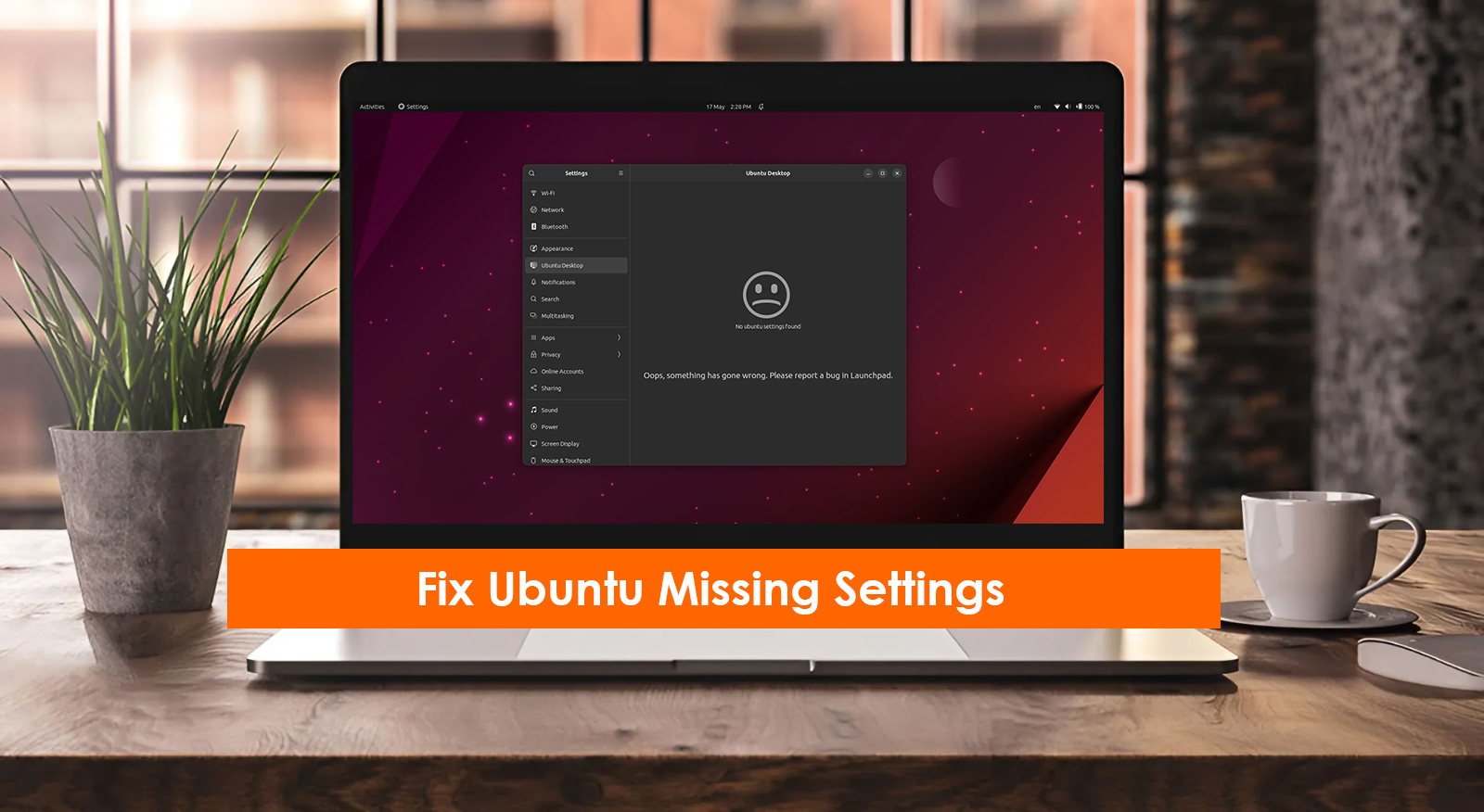
The Causes of Missing Settings Error
Settings going missing or disappearing on Ubuntu 20.04/22.04 can occur after uninstalling or removing an application. In reality, the “Settings” is not completely removed from the Ubuntu system; it’s just removed from the path with a symbolic link name. If you run the “gnome-control-center” command on the terminal, the “Settings” functionality will still be displayed for you.
gnome-control-center
To restore the “Settings” icon and easily access system settings on your Ubuntu system, we have compiled several solutions for this issue. Follow the steps below to fix the missing settings in Ubuntu
Method 1. Reinstall all settings
The first cause that led to the unintentional deletion of the “Settings” function was due to some package (or some dependencies causing the package to be uninstalled). In any case, you can try reinstalling the ubuntu-desktop package using the following command:
sudo apt install ubuntu-desktop
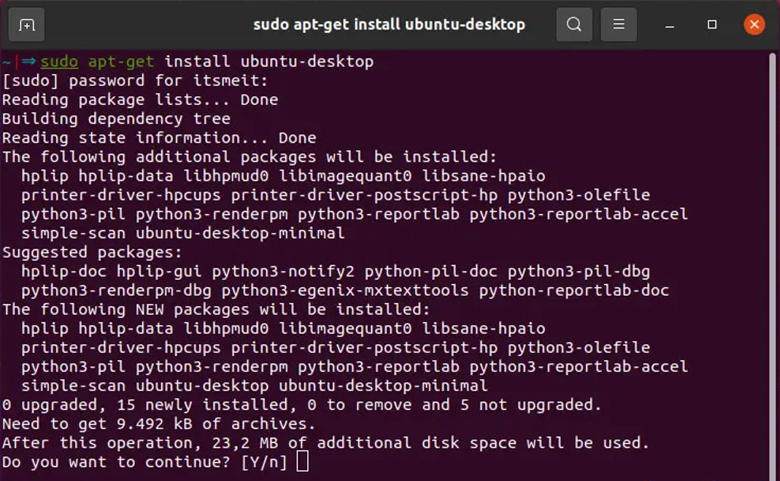
Enter “Y” when prompted to confirm the installation of the ubuntu-desktop package. Upon completion, simply restart your computer to resolve the missing settings on Ubuntu 20.04 or 22.04 LTS.
reboot
Method 2. Install Ubuntu System settings
What happens if the system settings have been completely deleted from your Ubuntu computer? Don’t worry, we will show you how to reinstall it using the following command:
sudo apt-get update -y sudo apt-get install -y ubuntu-system-settings
Please wait until the installation is completed and displayed on the terminal, then simply restart your computer to fix the missing installation error on Ubuntu Gnome.
reboot
Method 3. Reinstall Unity Control Center
“unity-control-center” is a graphical user interface to configure various aspects of Unity. You just need to uninstall and reinstall unity-control-center it will fix this problem.
sudo apt-get remove unity-control-center sudo apt-get install unity-control-center
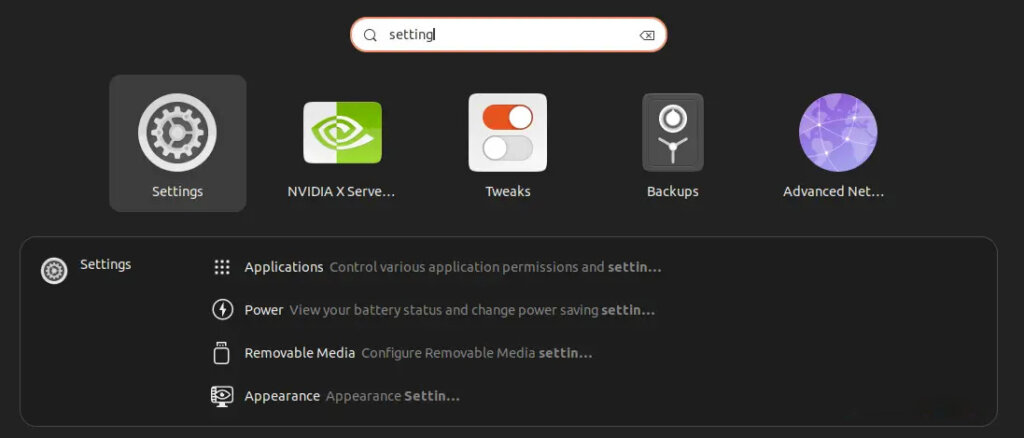
Typically, the “Settings” icon should return with method 3 once you successfully install “unity-control-center.” However, if the “Settings” icon still doesn’t show up, you can try restarting your computer and checking again.









