Ubuntu 22.04 LTS is a stable and popular version of the Linux operating system, favored by many users. However, frequent update notifications can be annoying and sometimes unnecessary. In this article, I will provide a detailed guide on how to turn off update notifications on Ubuntu 22.04 LTS, helping you reduce distractions and focus more on your work.
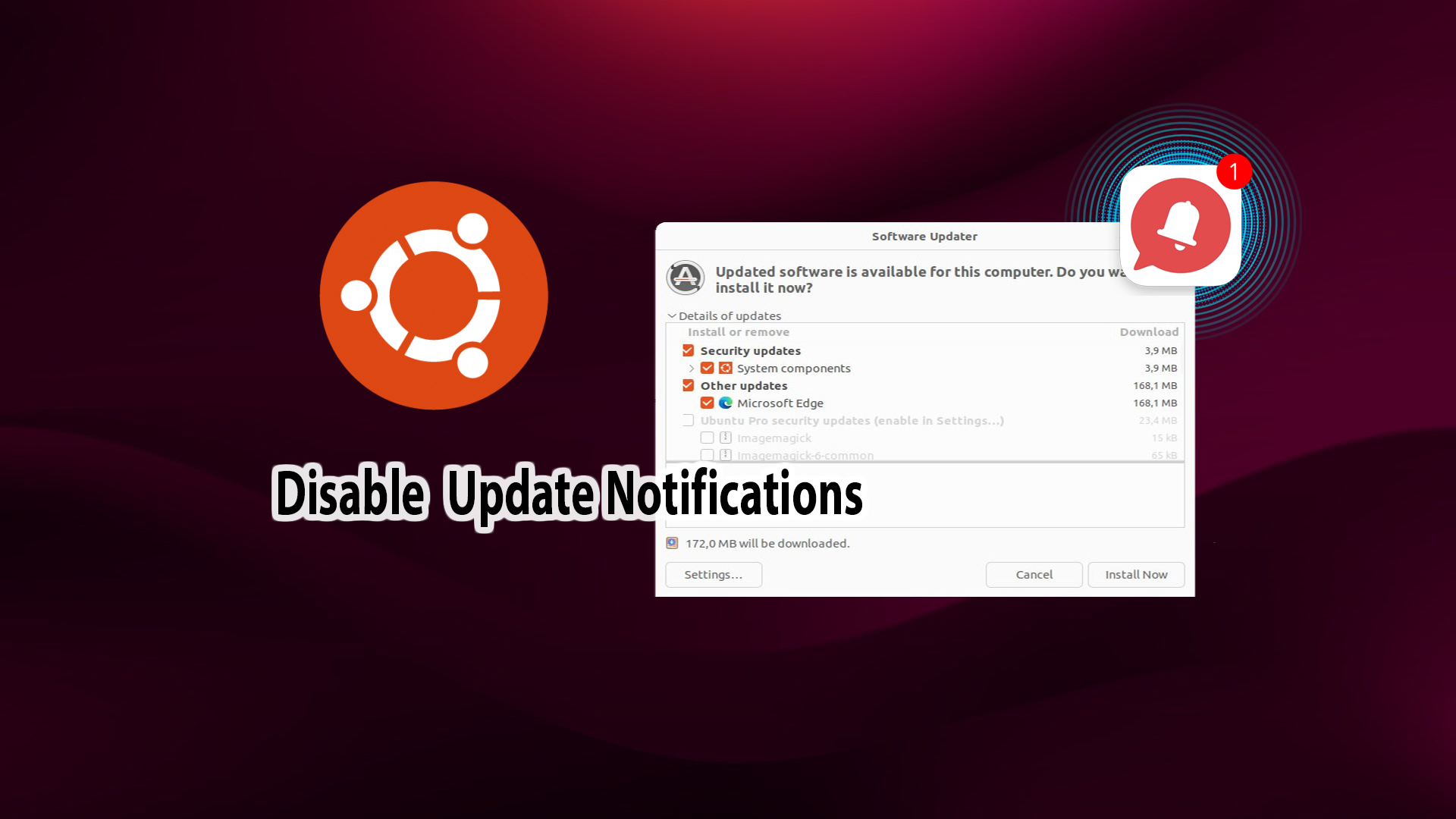
Why should you turn off update notifications?
- Reduce distractions: Avoid being interrupted by constant update notifications, helping you focus more on your work.
- Save system resources: The system won’t have to process notifications and check for updates frequently, saving CPU and RAM.
- Faster boot times: The system may boot up faster due to fewer background services running.
Disable Ubuntu Update Notifications Using Terminal Commands
Before proceeding, it’s important to note that turning off update notifications may pose security risks. Therefore, it’s crucial that you proactively update your system regularly to ensure safety. To permanently disable update notifications, you can follow these steps:
Stop the related timers and services:
sudo systemctl stop apt-daily.timer sudo systemctl stop apt-daily-upgrade.timer sudo systemctl stop apt-daily.service sudo systemctl stop apt-daily-upgrade.service
Disable the timers and services to prevent them from restarting after a system reboot:
sudo systemctl disable apt-daily.timer sudo systemctl disable apt-daily-upgrade.timer sudo systemctl mask apt-daily.service sudo systemctl mask apt-daily-upgrade.service
Reload the system configuration to apply changes:
sudo systemctl daemon-reload sudo systemctl reset-failed
Check the status of the timers to ensure they have been disabled:
sudo systemctl list-timers --all
If the services apt-daily.timer and apt-daily-upgrade.timer appear in the list with a status of n/a or inactive, it means they have been successfully disabled. (Similar to the screenshot below).
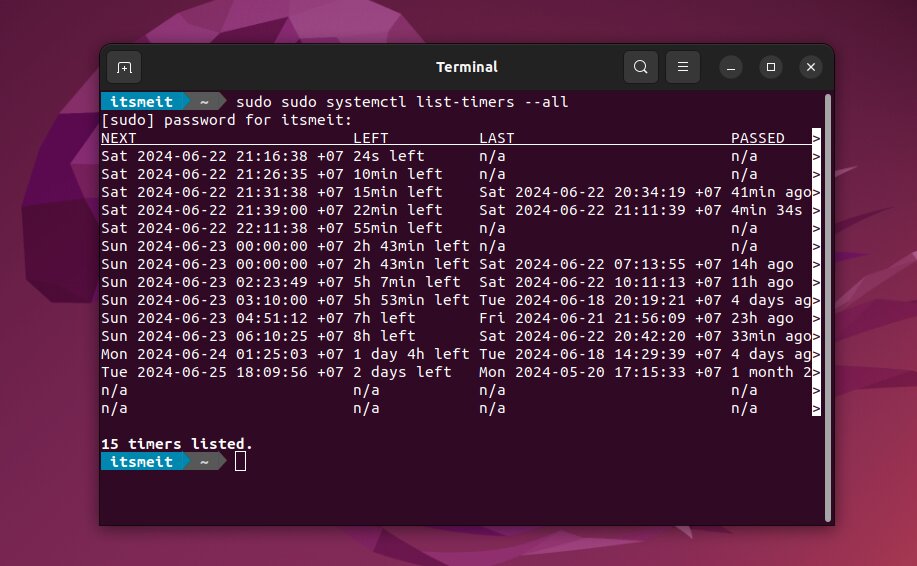
If you still see timers related to updates in the list, try the following additional steps:
Disable other timers related to APT:
sudo systemctl stop apt-daily-upgrade.timer sudo systemctl disable apt-daily-upgrade.timer sudo systemctl mask apt-daily-upgrade.timer
Delete or move the service configuration files to prevent them from restarting:
sudo mv /lib/systemd/system/apt-daily-upgrade.timer /lib/systemd/system/apt-daily-upgrade.timer.bak sudo mv /lib/systemd/system/apt-daily.timer /lib/systemd/system/apt-daily.timer.bak
Reboot the system to apply the changes:
sudo reboot
After performing these steps, check the list of timers again to ensure that there are no APT update-related timers active.
Re-enabling services when necessary
If you want to re-enable the update services after disabling them, follow these steps using the terminal:
Unmask the services:
sudo systemctl unmask apt-daily.service sudo systemctl unmask apt-daily-upgrade.service
Re-enable and start the timers and services:
sudo systemctl enable apt-daily.timer sudo systemctl enable apt-daily-upgrade.timer sudo systemctl start apt-daily.timer sudo systemctl start apt-daily-upgrade.timer
Disabling update notifications on Ubuntu 22.04 LTS can offer certain benefits, but it also comes with some risks. If you decide to turn off notifications, make sure you still regularly check for and manually install important updates to keep your system safe and stable. We hope this article has helped you better understand how to disable update notifications on Ubuntu and improve your overall experience with the operating system.
Instructional video:










